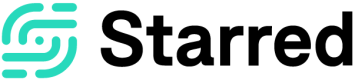Data Access Policies
To create or manage Data Access Policies your company profile, navigate to your Company Settings by clicking on your company name at the top left of the page under the Starred logo and then select Data Access Policies.
What is a Data Access Policy (DAP)?
By assigning Data Access Policies to users in your Starred account, you can restrict them to be able to view specific responses.
For example, you can restrict recruiters to only view the responses linked to their own candidates. They won't be able to see responses from candidates linked to other recruiters. The dashboard will automatically show only responses that are relevant to this specific user.
Please note that to be able to create DAPs your user profile needs to be granted the specific access rights for each of the actions. If you try to view a section of Starred that you're not allowed to view you'll be informed with a pop-up notification.
Applying a Data Access Policy
Go to your settings and click on Data Access Policies. Click on 'Create new data access policy'.
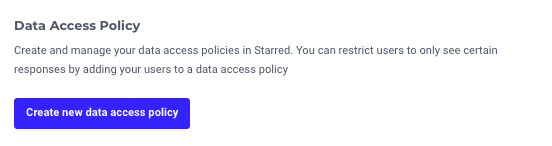
Create Filters
You can add filters to restrict only to show responses that are related to this filter.
Next, click on 'Add Filter' to select a filter. All the custom fields you have added to your surveys will be shown in the dropdown menu. When you click on a custom field (e.g. Recruiter), all the known values related to this field will be shown.
You can select one or more values and then click 'Next'.
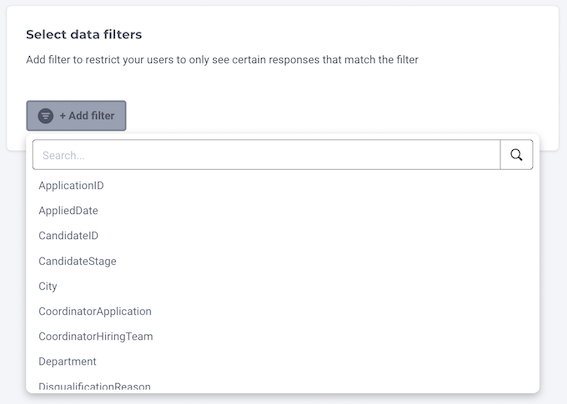
Selecting users
You can apply the Data Access Policy to one or to more users. For example, if in the previous step you've chosen the filter 'Recruiter' and from the known values you've selected one of your recruiters, you can now select the user and add them to the DAP. Now the recruiter only has access to the responses from the candidates they are linked to.
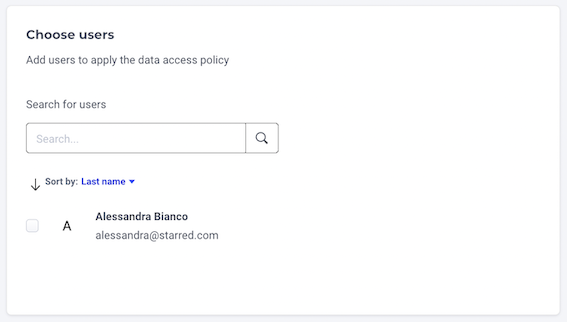
Save data access policy
Give your Data Access Policy a name and click on 'Save data access policy'.
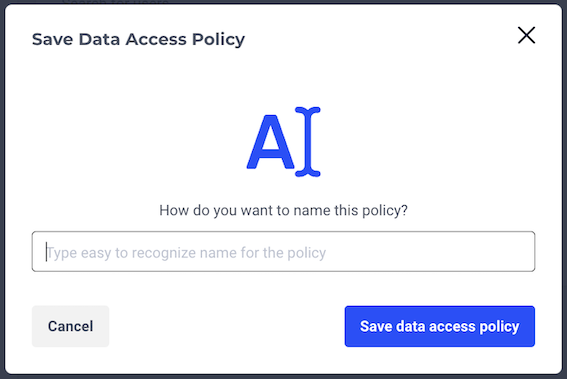
Once a user is added to a Data Access Policy, this Data Access Policy and the filters that relate to it will show in the left navigation bar when the user consults the Starred dashboard. All responses visible for this user are only related to candidates linked to that user.
![]() Please note: a user can only be part of one Data Access Policy at a time, so it's not possible to switch between different data sets.
Please note: a user can only be part of one Data Access Policy at a time, so it's not possible to switch between different data sets.
Updated 10 months ago