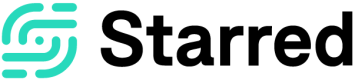Company profile
Find out how to fill out your company details and add invitation information, styles, and colleagues to your Starred account
To complete your company profile, navigate to your Company Settings by clicking on your company name at the top left of the page under the Starred logo and then select Company profile.
Company details
In the Company details, you can add company details, such as your company name, size and sector as well as uploading your company logo. For the logo, we recommend using a picture that's at least 150 by 150 pixels.
![]() Please note: the company sector and size are used by Starred to collect data for the Starred Benchmark, so it's important to fill in this information and keep it up to date.
Please note: the company sector and size are used by Starred to collect data for the Starred Benchmark, so it's important to fill in this information and keep it up to date.

Company address
Starred's address is mentioned at the bottom of the invitations. You can change this by adding your company address here. Make sure you fill in all fields, otherwise the address will not appear. Phone number is optional, though.
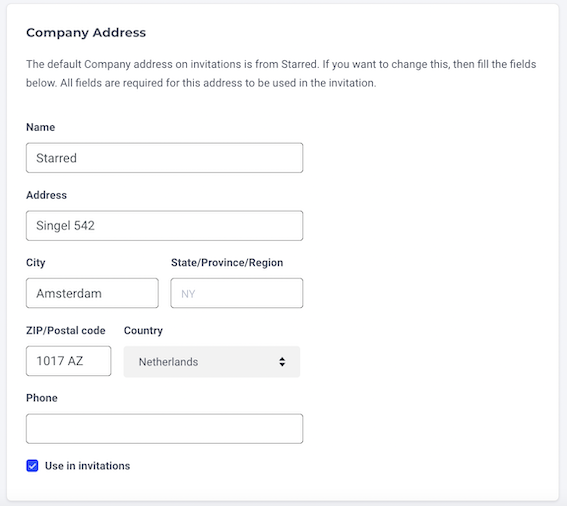
Subdomain
Here you can also claim an open domain: surveys you want to share through an open URL will be attached to this open domain. Curious to learn more? Then head over to our dedicated article, or contact our Customer Happiness team! They can tell you more about it and change the settings of your surveys.
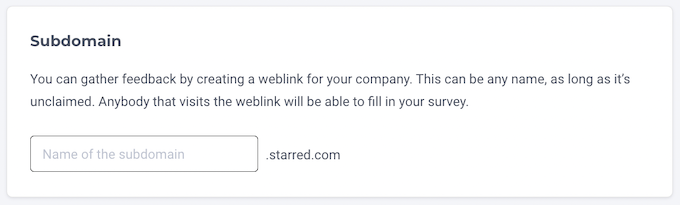
Please note that if a respondent clicks on the link again for some reason, they will be able to send a new response because no email address is connected to the link.
From name suffix
Do you want to add your company name to the e-mail sender? Then fill in the From name suffix.
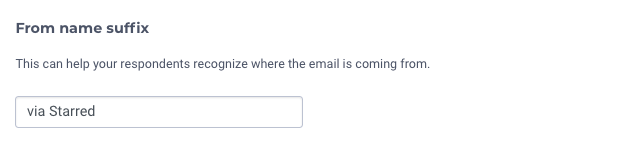
This addition will appear behind the invitation sender's name in the contact's inbox. Please see below an example:

Do not forget to save the changes you made!
Please note that to be able to do most of these actions your user profile needs to be granted the specific access rights for each of the actions. If you try to view a section of Starred that you're not allowed to view you'll be informed with a pop-up notification.
Updated 10 months ago
After completing your company profile, it's time add new colleagues and edit their access rights: