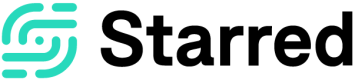Choosing the sender of your invitation
With Starred, the user composing the email and sending out the invitation does not necessarily have to be the "sender" that shows in the email.
Note: This option can only be used when you're manually inviting your respondents. When sending out surveys automatically through an integration, the sender can be chosen upon creating the workflow that will automatically trigger the survey when a candidate is rejected/hired in your ATS. You can jump to our integrations section to learn more about this.
To choose a different sender, when you're in the invitation composer, you can click on the dropdown menu and select the person that should be the sender of the invitation.
The invitations will contain this person's name, function, and photo.
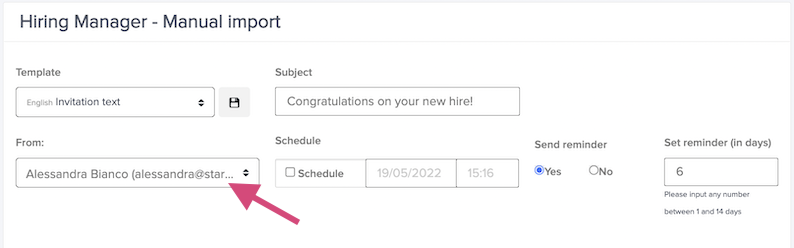
Note:
- In the menu you'll only find email addresses that are Starred users. To learn how to add users to your company account, check out our dedicated article.
- The notifications of received responses will be sent to the person from whom the invite is sent (also when you send it on behalf of someone else). You can disable the notifications by clicking here!
- Only users with access to 'Can edit company details' on the Starred platform are authorized to send invitations on behalf of someone else.
- If you wish to send out invitations from an address that does not have an inbox and therefore can't be a user in Starred, you can use our alias sender address feature. Check out our dedicated article to learn how to create one and then come back to this step to choose the alias address as the sender of your survey!
Updated 10 months ago