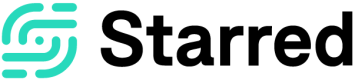Previewing your invitation email
Take a proper look at your invitation email before sending it out
Completed your invitation? Time to do a final check!
At the Preview page you'll see what your recipient(s) will receive. In the example you won't see any '@' tags because these field(s) is/are replaced by the custom fields for the first contact in your CSV file. For more information about adding '@' tags please see this article.
On the right of the invitation example you'll see a summary of your feedback survey. Here you can see if you did everything right. If you didn't, you can look and edit this. The subjects you can check real fast are:
- Survey: which survey did I select?
- Subject: what is the subject of your invitation email?
- Reminder: am I sending out reminders?
- Recipients: who are the recipients of the survey? (whether you went for manual invitation, or you uploaded a .csv file)
- Send date: did I schedule the invitations? If yes, what time is it scheduled for?
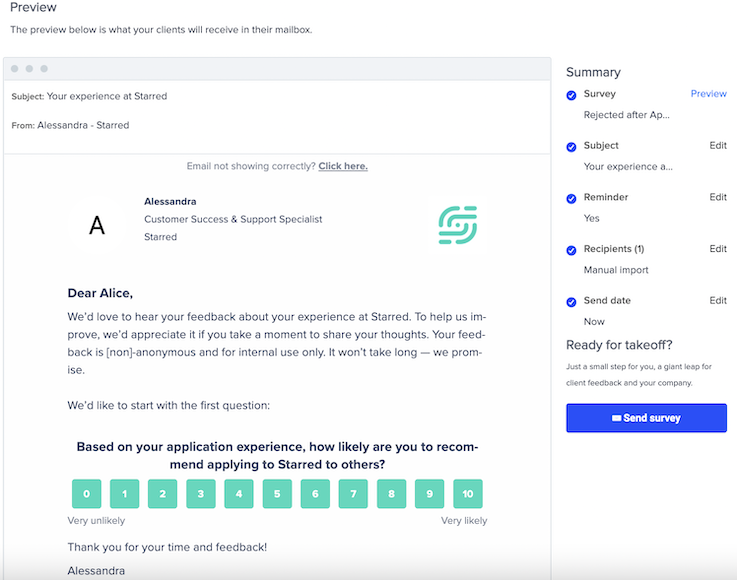
Please note: the sender name and company name will not appear in invitation emails when opened from a mobile device.
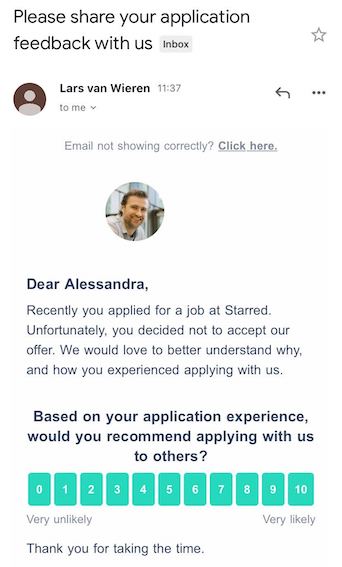
Updated 10 months ago