Adding Colleagues
Learn how to add users to your Starred account.
There are two ways to add new users (colleagues) to your Starred account:
- Manually - best for adding one or a few people.
- Via CSV upload - best for importing a larger group.
Before You Start
- You must be an Admin or have the permission “Can edit colleagues” to add new users.
- Starred is space-sensitive — make sure there are no extra spaces at the end of user names or email addresses.
- If you don’t see the “Invite new colleagues” button or your CSV upload doesn’t work, your company account may have SSO (Single Sign-On) enabled.
- In that case, you must add new users through your SSO provider or authenticator app, not directly in Starred.
Inviting Colleagues Manually
Use this option if you only need to invite a few people.
Steps
- Go to the Colleagues section.
- Click** Invite new colleagues**.
- Enter your colleague’s email address.
- (Optional) Assign a role (if applicable).
- Click Send invitation.
Your colleague will receive an email invitation to join your Starred account and activate their profile.
📽️ Watch a short step-by-step video guide →
Inviting via CSV Upload
Use this option if you want to add several colleagues at once.
Steps
- Click Upload new colleagues in the Colleagues section.
- Prepare your CSV file using the correct format:
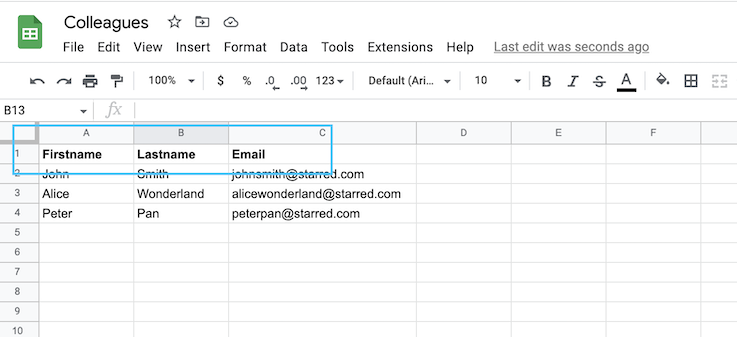
Important:
- "Column titles must be exactly **Firstname, Lastname, and Email **— no extra spaces or different spellings."
- "If one of these columns is missing or misspelled, Starred won’t recognize the file."
- Save your spreadsheet as a .CSV file.
- Upload the file to Starred.
- Each person in the file will receive an email invitation to create their account.
📘 You can also download a ready-to-use CSV template to make sure your file format is correct.
✅ Summary
| Method | Best for | Steps |
|---|---|---|
| Manual invitation | Adding 1–5 users | Click Invite new colleagues → enter email → send |
| CSV upload | Adding many users at once | Prepare .csv (Firstname, Lastname, Email) → upload → send invites |
| SSO-managed accounts | Companies using SSO | Add users via your SSO provider, not in Starred |
.
Updated 3 months ago
