Step 3. Workflow filters
Include or exclude specific fields
In the filter step you can include or exclude specific fields to ensure the workflow only continues on the records you want.
Filter conditions
You can make use of filter conditions, such as:
‘Is’ = Use this expression when there is only one condition that should be included in a particular field
‘Is Not’ = Use this expression when you want to exclude multiple conditions within a field
'Contains' = Use this expression when the workflow should continue if the value contains certain characters (Note: not capital sensitive)
'Does not contain' = Use this expression when the workflow should not continue if value does not contain certain characters (Note: not capital sensitive)
A few examples of how you can use them:
Is Not
In a ‘Candidate Rejected’ workflow you want to send out surveys to all rejected candidates except for internal candidates. In this case, your filter step will look as follows:
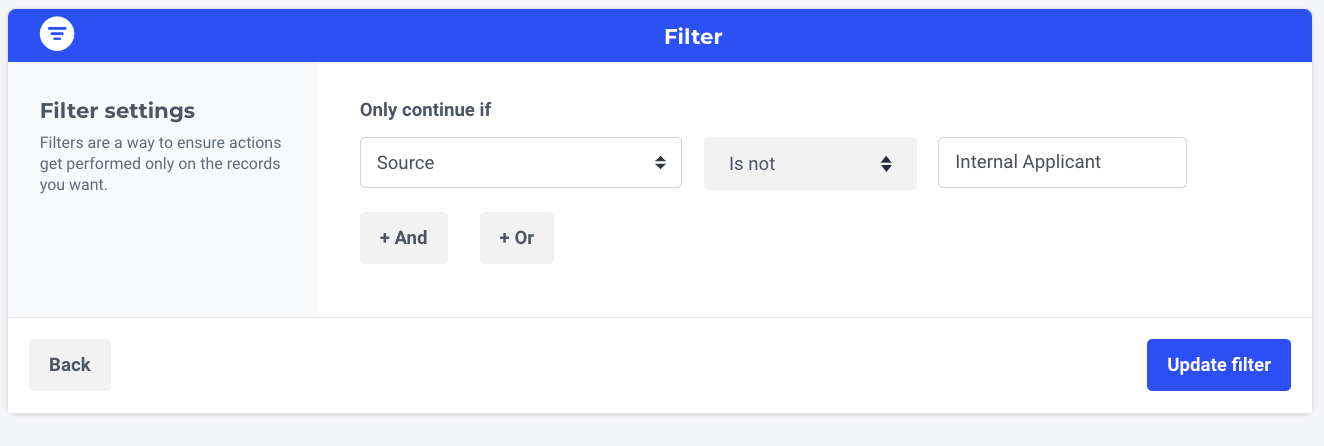
Contains
If you want to set up a workflow that triggers all cost centers that include the word "Engineering", you can add a contains filter that includes the word. In this case, your filter step will look as follows:
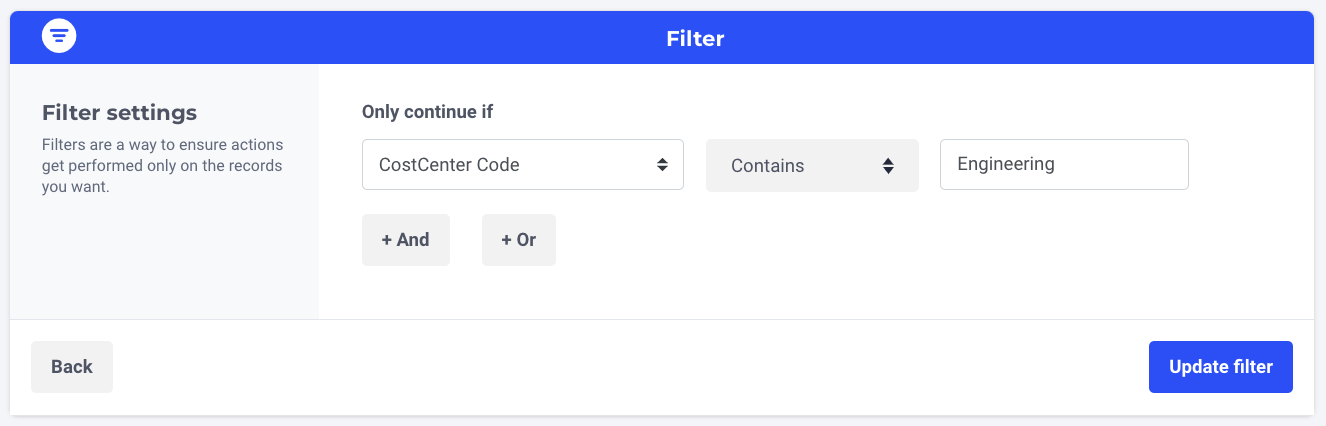
"AND"/"OR" conditions
By clicking on "AND" or "OR" you can add multiple conditions to your filter step.
AND will ensure that the workflow only continues if all listed conditions are satisfied. This way, you can add multiple filters in the Filter step such as source, rejection stage etc.:
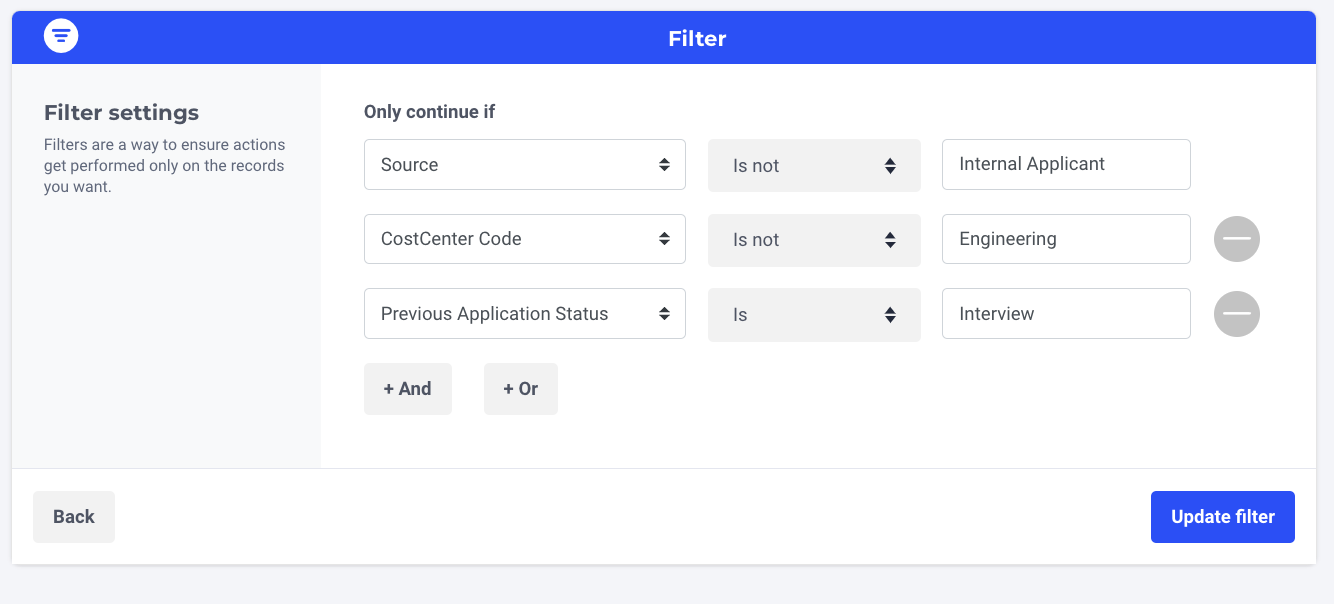
OR will differentiate between the conditions, giving you the possibility to trigger the same survey based on different values from a field.
⭐ Tips & Tricks
- To use filters in the correct way it is really important to know all existing conditions for every field in your Greenhouse environment. Please look at the Notifications for the exact spelling or in your SAP SuccessFactors environment
- ‘Is’ and ‘Is Not’ conditions are case sensitive. 'Contains' and 'Does not contain' are not case sensitive.
Updated 4 months ago
