🧪 Testing Your Workflow (Greenhouse)
Now that you’ve built your workflow, it’s time to test it and make sure everything works as expected before activating it in production.
Follow the steps below to safely test your workflow using a test candidate in Greenhouse.
⚙️ Before You Start
- Turn off the Cooling Down period
- If you plan to test more than one workflow, disable the Cooling down period to avoid delays between triggers.
- Prepare your Greenhouse test candidate
- Create a test application in Greenhouse using your own email address.
- Give the test candidate a recognizable name, e.g. "Test".
🧩 Configure the Workflow for Testing
- Add a test filter
- In your workflow’s Filter step, add a condition that targets your test candidate.
- Example: Candidate First Name is Test.
- This ensures the workflow only triggers for your test candidate.
Tip: This prevents real candidates from being affected while you test.
- Update and save
- Click Update Filter → Save workflow.
- Enable the workflow
- Switch your workflow to Enabled mode so it can start listening for the trigger event.
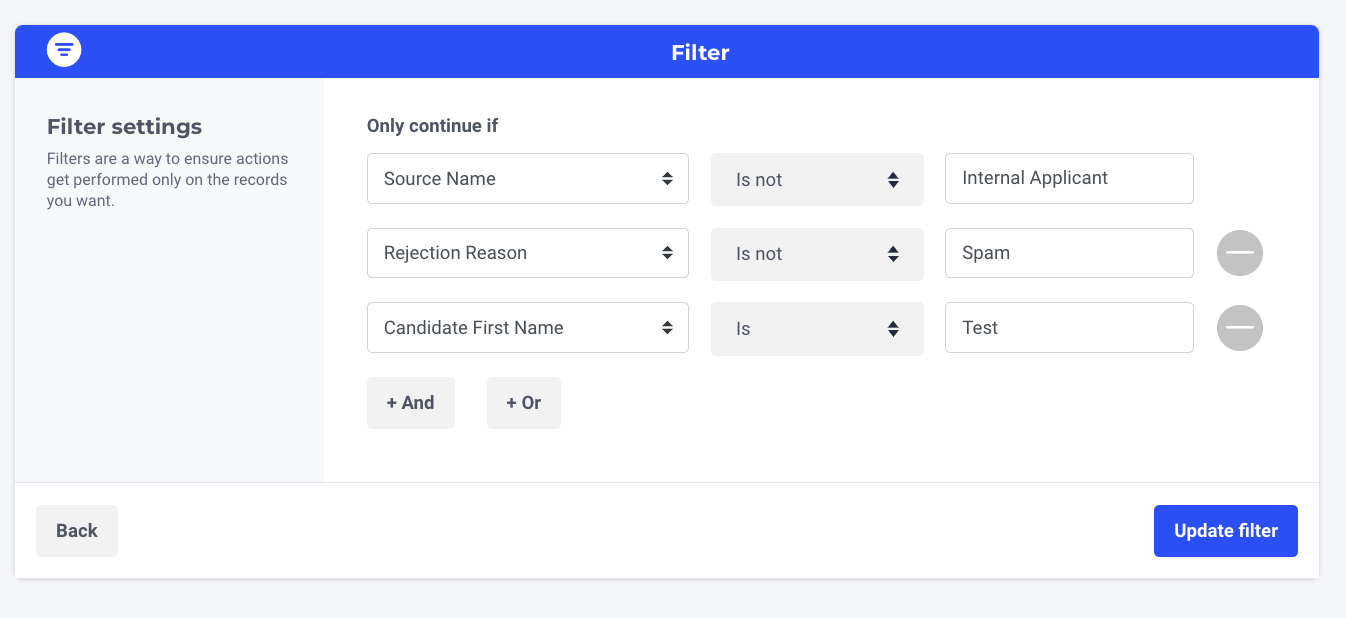
🚀 Trigger the Workflow
-
In Greenhouse, reject your test candidate.
- If your workflow includes an additional condition (e.g., Rejection stage = Face-to-Face), make sure the candidate is moved to that stage first before rejecting.
- If other filters are defined in the workflow, confirm your test candidate meets all of them.
-
Return to Integrations > Greenhouse > Logs to check whether the workflow was triggered.
✅ If you see a log entry → the workflow ran successfully.
❌ If no log appears → the workflow didn’t trigger. In that case, contact your **Customer Success Manager **or use chat support for troubleshooting.
🔁 Retesting Your Workflow
For safety reasons, a candidate can only trigger the same workflow once.
If you’d like to test again:
- Create a new test candidate in Greenhouse, or
- Duplicate the workflow, enable the copy, and rerun the test.
✅ Summary
| Step | Action |
|---|---|
| 1 | Disable Cooling Down period |
| 2 | Create test candidate |
| 3 | Add test filter |
| 4 | Enable workflow |
| 5 | Reject candidate |
| 6 | Check logs |
| 7 | Repeat with new candidate if needed |
Updated 3 months ago
