📊 Understanding Workflow Logs and Notifications
Starred provides workflow logs so you can track what happens when a workflow is triggered — including when it ran, which workflow it was, and whether it completed successfully.
You can also review workflow notifications, which help you monitor incoming data and events from your integrated system (e.g., Greenhouse).
Viewing Workflow Logs
To view workflow logs:
- Make sure you have at least one active workflow.
- Go to your Workflow Overview page.
- Click Logs.
You’ll see a list of all triggered workflows. Each log entry includes:
- Date and time the workflow was triggered
- Workflow name
- Status (Success, Stopped, or Failed)
Using Filters
You can narrow down logs with the filters at the top of the Logs view:
| Filter | Description |
|---|---|
| Workflow | Select a specific workflow to view its logs. |
| Timeframe | Choose the date range you want to review. |
| Status | Filter logs by outcome — Success, Stopped, Failed, or All. |
🕒 Note: Logs are stored for 180 days by default. If your account has a data retention policy, logs are deleted automatically after that period.
Understanding Workflow Statuses
Each log entry includes a status, which tells you what happened when the workflow ran.
✅ Success
The workflow was triggered successfully. All steps completed, and the survey invitation was sent or scheduled.
👉 You can view the sent invitation in See All Invitations.
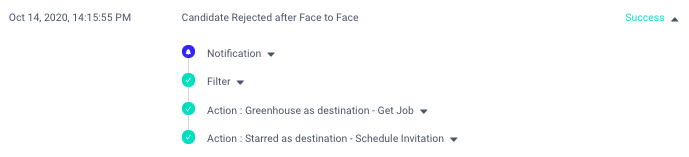
⚠️ Stopped
The workflow started but didn’t meet one of its conditions, so it didn’t continue.
Example: In a workflow called “Candidate Rejected after Face to Face”, there’s a filter for Office Name = Amsterdam. → Candidates who applied to a different office won’t trigger a survey.
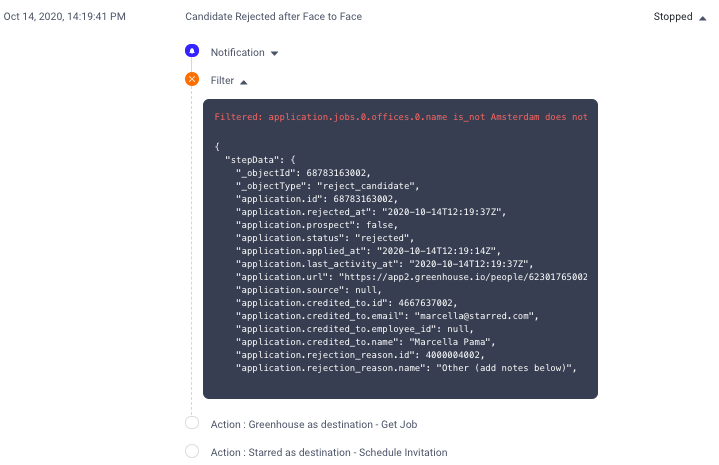
Tip: Review your filters to make sure they match your data fields in Greenhouse or your ATS.
❌ Failed
The workflow couldn’t complete because of an error in setup or configuration.
To troubleshoot:
- Click the dropdown arrow next to the failed step (e.g. Action: Starred as destination – Schedule Invitation).
- Review the error message for details on what went wrong.
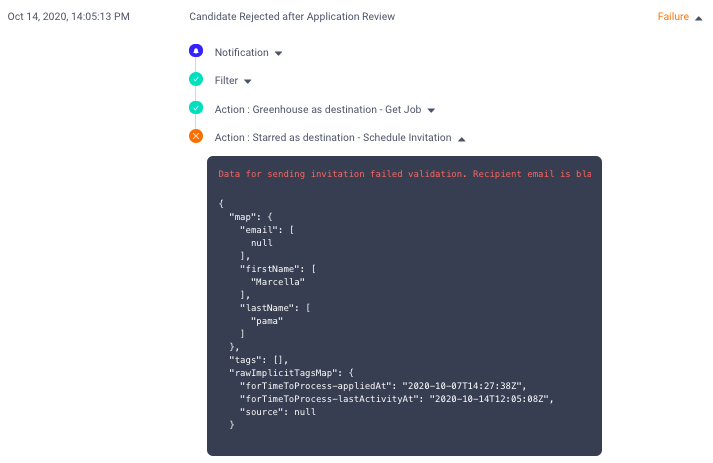
Viewing Workflow Notifications
Workflow notifications give you insight into the raw events received from your ATS or integration — for example, when a candidate’s stage changes in Greenhouse.
To view notifications:
- Go to your Workflow Overview page.
- Click Logs.
- Click Show notifications.
You’ll see:
- A list of candidate activity events.
- The Application ID for each event.
- A dropdown showing all processed fields for that application.
📌 Notes:
- Not all processed fields can be used for field mapping (e.g. certain custom job or candidate fields).
- Starred receives notifications even if no workflows are currently enabled.
- Notifications in Starred Connect are stored for 7 days.
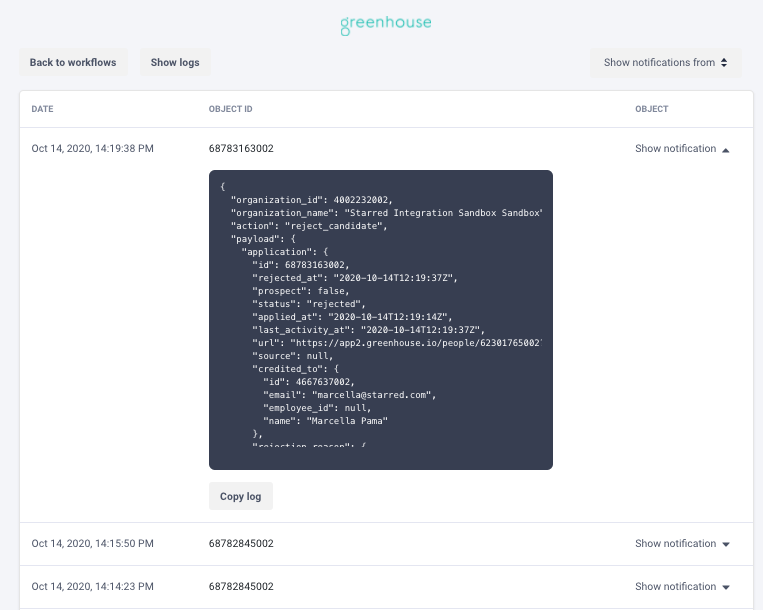
Summary
| Feature | Purpose | Retention |
|---|---|---|
| Workflow Logs | Track workflow executions and outcomes (Success, Stopped, Failed). | 180 days (or your retention policy) |
| Notifications | Monitor incoming data/events from your ATS. | 7 days |
Updated 3 months ago
