Career Page Survey
How to set up a widget to gather feedback on your career page
The Career Page survey is meant to measure your applicants’ experience when navigating your website and applying for jobs at your company.
Here's an example of how it could look like:
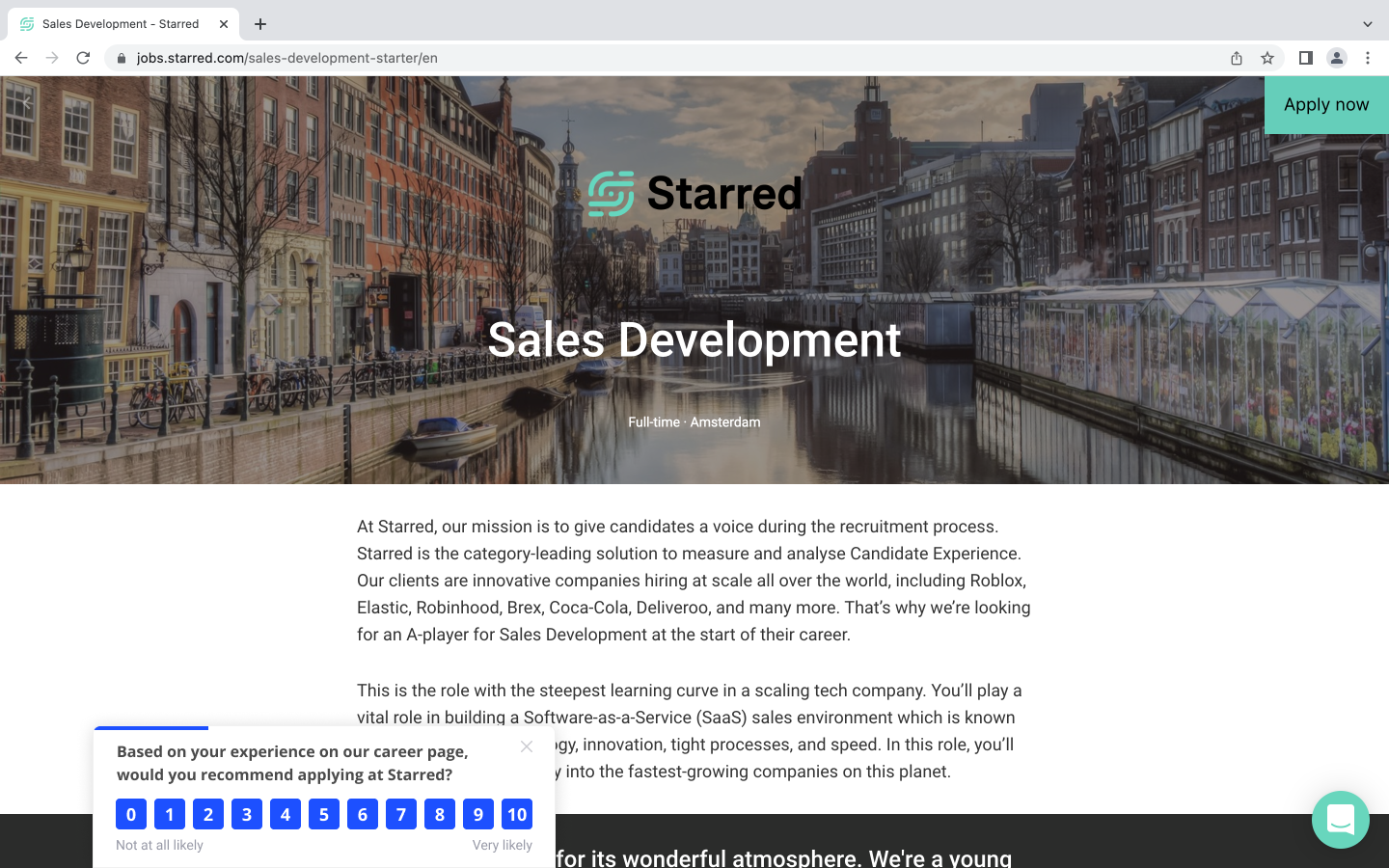
By asking for feedback, you’ll be able to measure if you’re providing relevant information on your job page, if your job descriptions are detailed enough and overall if your career page is able to provide a good experience to your applicants.
If you would like to start collecting feedback on your Career Page, contact your Customer Success Manager to discuss adding this touchpoint to your license.
Create a Career Page survey
- From your navigation bar, click on Survey overview
- Find the Career Page journey type and click on Create first survey.

Please note:
- The Career Page survey is currently only available in one language at a time.
- Since the Career Page survey is meant to be quick and easy to respond to, it currently features one question type, which is the NPS question.
If you wish, you can change the NPS question to adapt it to your company's tone of voice.
Set up your Career Page survey
- From your navigation bar, click onCareer page survey.
- From the following page, click Set up.
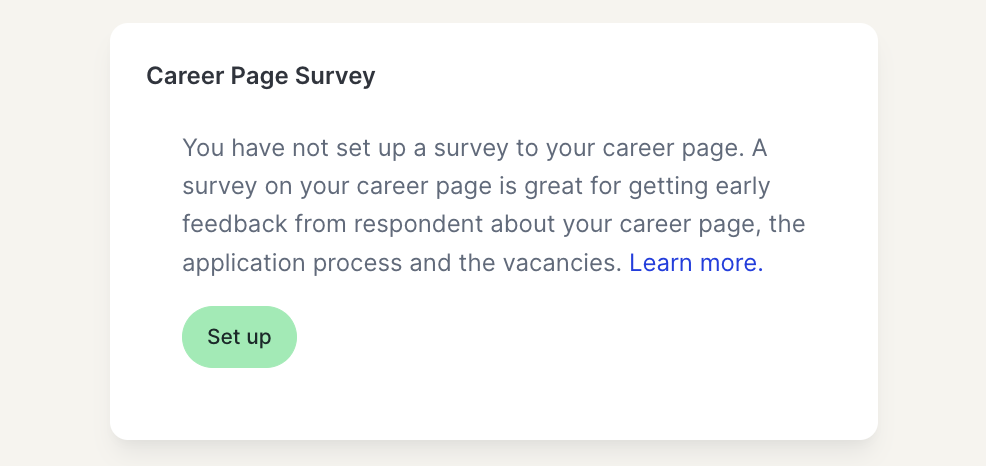
- Follow the instructions on the pop-up: select your survey, choose after how many seconds the survey should be shown on your career page, type an introductory text. The introductory text can be max. 50 characters long. Since it's a widget on your website, you can make it fun by also using smileys or emojis.
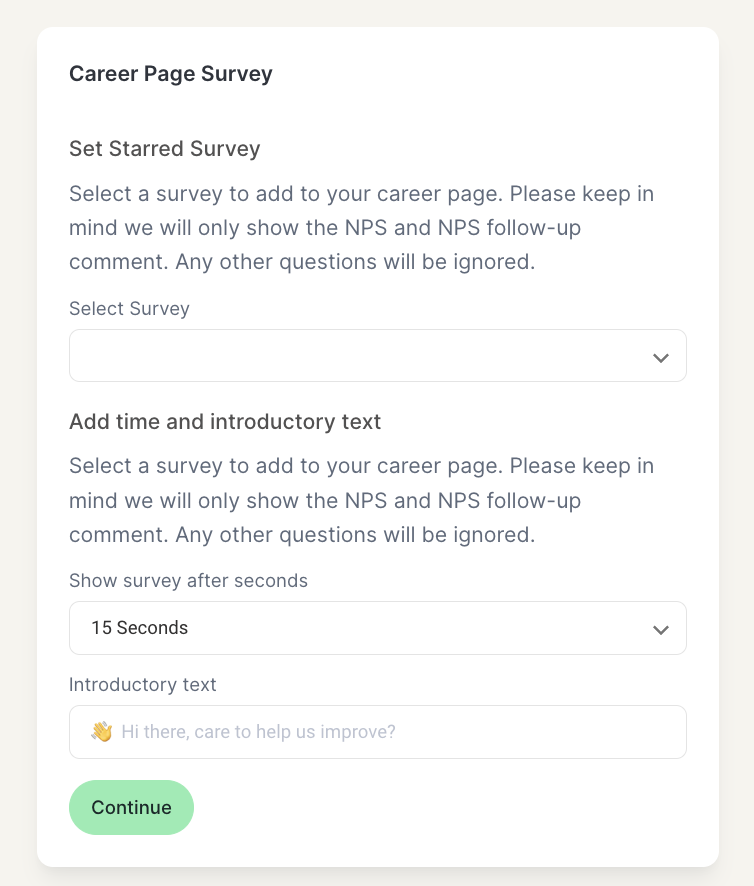
- Click on Continue.
- In the next page, you can copy the snippet that is generated and paste it into the HTML section of your website, on the pages where you would like to run the script on.
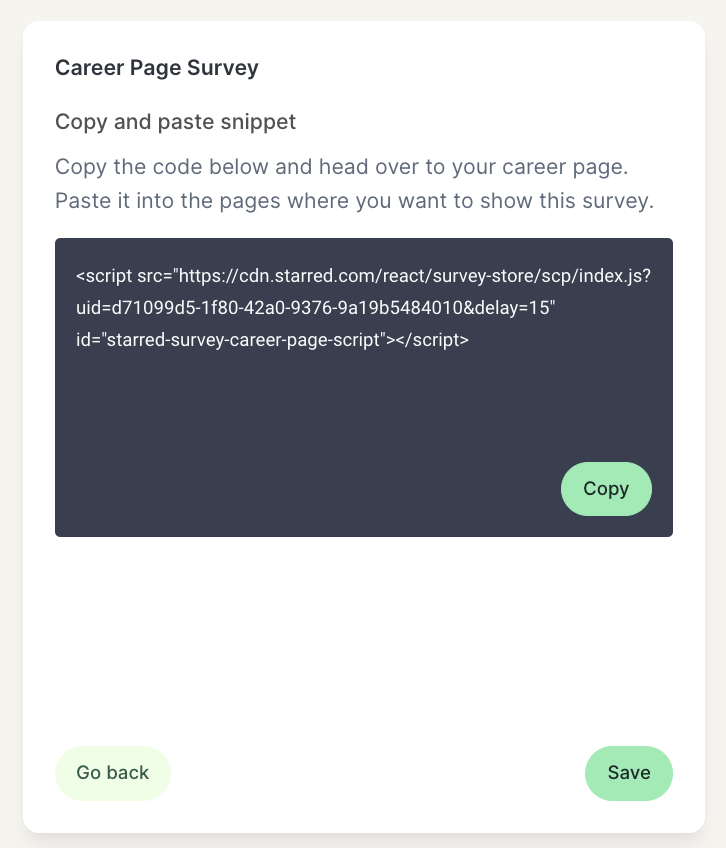
- Click on Save and you're done!
Please note:
- This survey is only available for companies that measure candidate experience.
- The Career Page survey is currently only available in one language at a time.
- Since the Career Page survey is meant to be quick and easy to respond to, it currently features one question type, which is the NPS question.
- The survey composer looks like the one for all your other surveys, however, since the Career Page survey is embedded on your website, some parts, such as the header, will not be shown.
- The same is valid for some of the Advanced Survey Settings you might be used to, such as the cooling down period (the career page survey will show up a maximum of 5 times in 5 minutes for one IP address) and the anonymity settings.
Updated 3 months ago
