Response detail dashboard
The Response Details Dashboard provides context around a set of responses.
Please note:
- This dashboard is only available in Candidate Experience accounts that are making use of user roles. If you haven't yet added users to role, check out our dedicated article on the Support page.
- Just like in any other Starred dashboard, in the Response detail dashboard you can:
use the filter bar at the top to narrow down your results
export data by clicking on the 3 dots at the top right of the dashboard or of each table. To learn more about exporting, check out our dedicated article!
You can access your Response detail dashboard from your Admin dashboard:
- navigate to Department / Recruiter / Coordinator Performance dashboards
- select a value from the tables (Department, Recruiter or Coordinator) and choose Response detail dashboard from the dropdown:
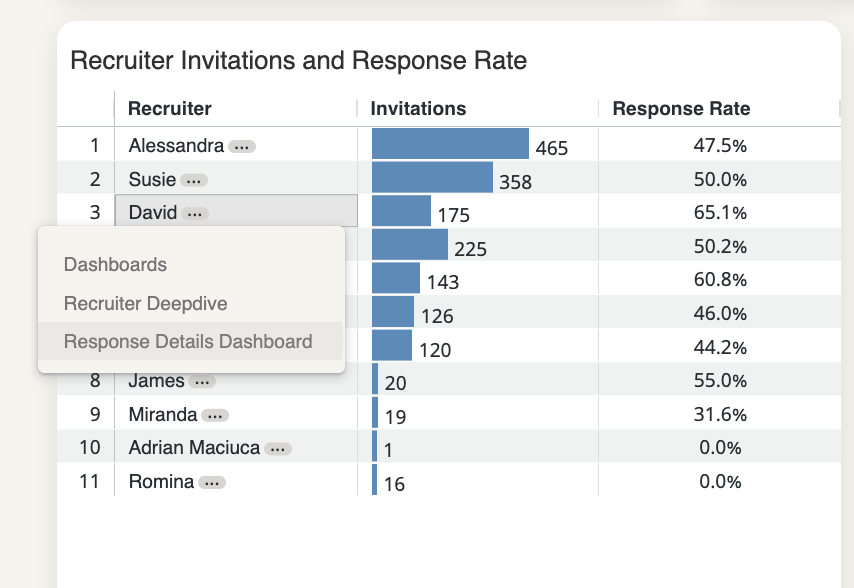
NPS, average rating and responses
The first blocks will give you insights into your NPS score, average rating and nr. of responses for the value you have selected.
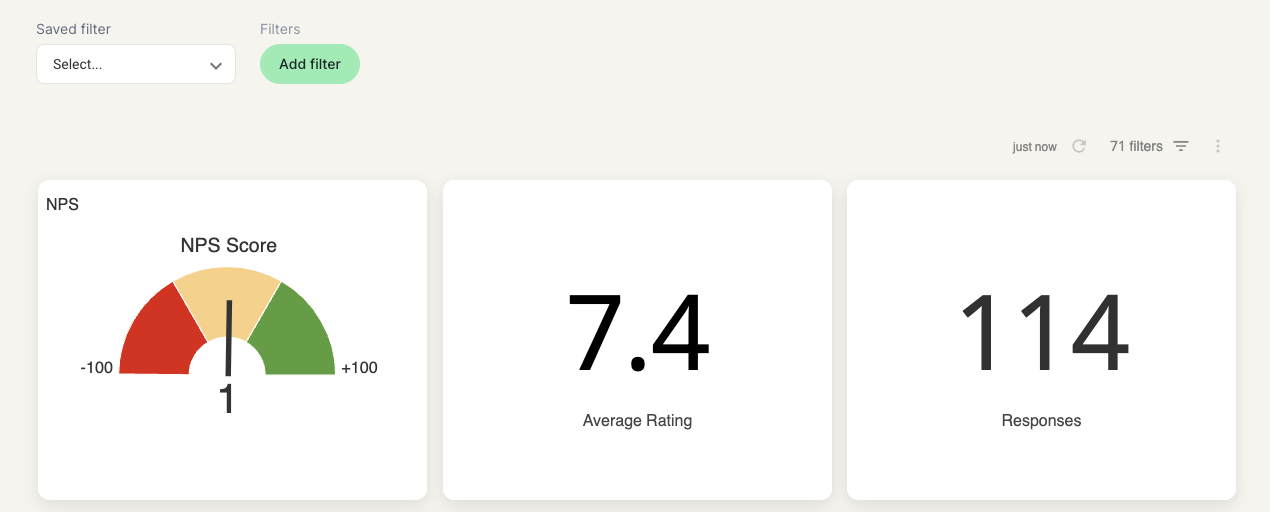
NPS Response And Response Details
Next, Starred displays a table with the name of the respondent (along with the possibility to open the individual response), the NPS the respondent gave and all the properties that are linked to the response.
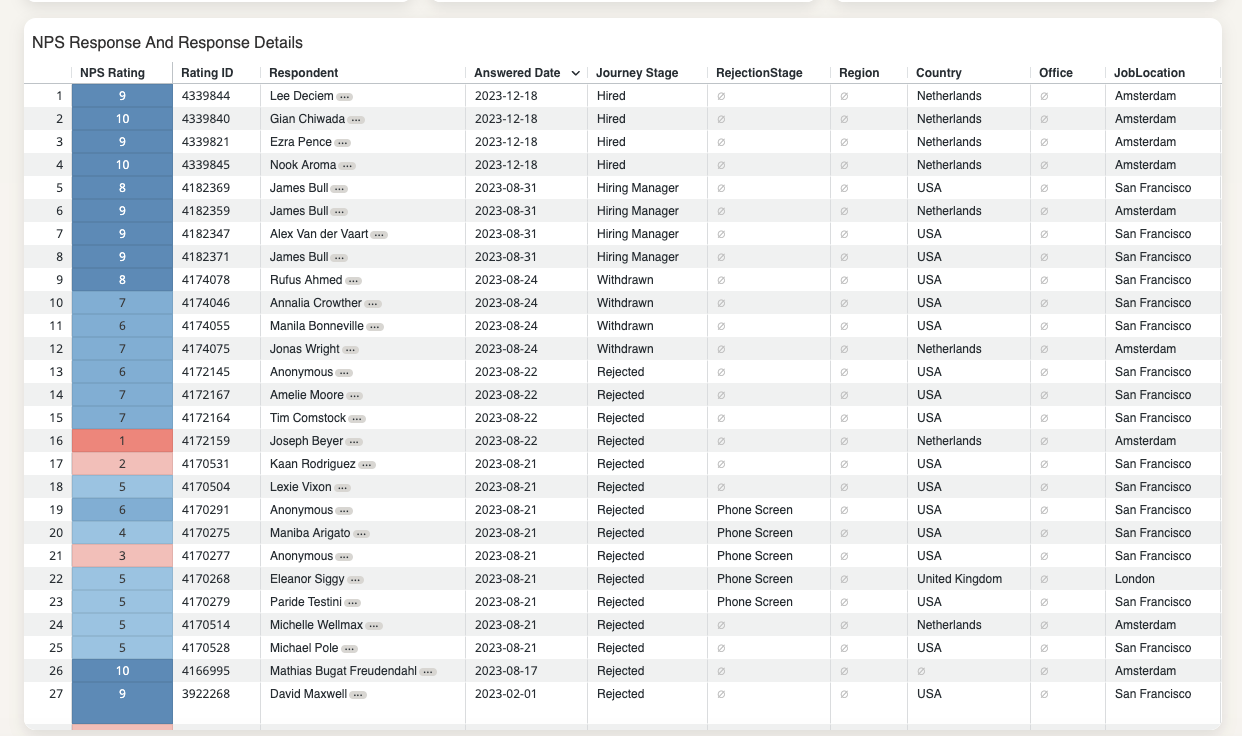
Please note:The columns can be reordered to your liking! To do that, click on the three dots next to the column name and drag it around.
You can also freeze the columns you want to always have in the front.
Other comments
The next table features your responses list based on the other questions in your survey, your ratings questions.
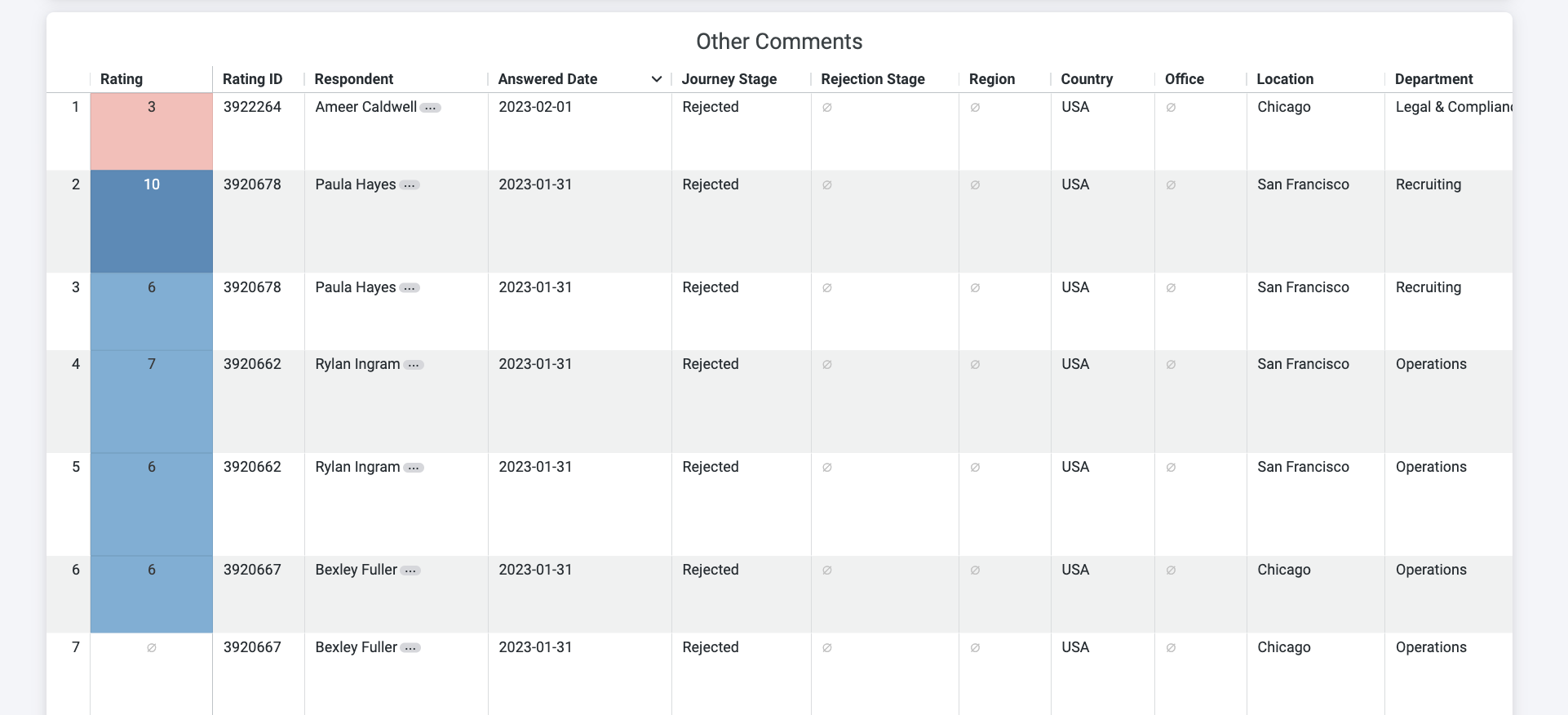
Updated 4 months ago
