Lever Workflow Testing
How to test Lever workflows
Now that you've added all steps to your workflow, it's time to start testing!
Workflow Testing
- Create a Test application in Lever. Make sure to use your own email address as the candidate’s email address and use ‘Test’ as the first name of the candidate.
- Add a filter in the Filter step of the workflow: ‘Candidate (First) Name is: <Test>’. Once you enable your workflow, the workflow will only trigger for when the candidate’s name is Test. Please make sure that your test candidate only has the word "Test" in the name field, with no spaces or other words, otherwise this won't work.
See the workflow example below:
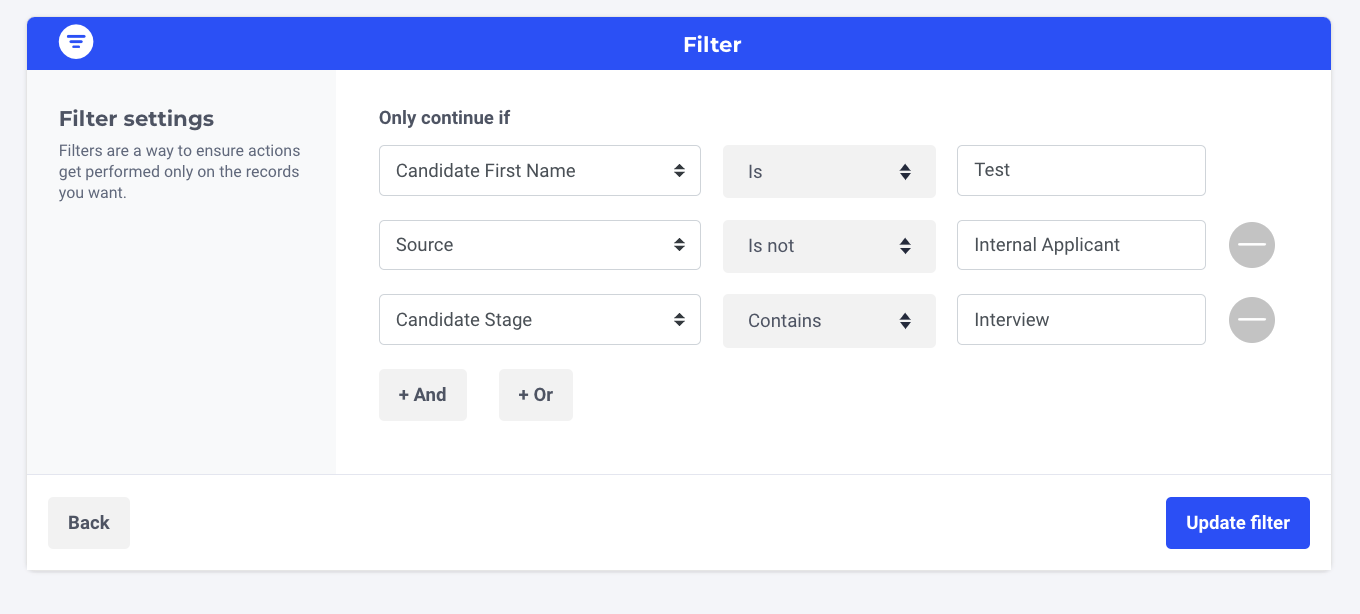
- Click on 'Update trigger' and then 'Save workflow'
- Enable the workflow
- Depending on the workflow you want to test, you can now archive or hire the Test applicant in your Lever environment.
Please note:
- If you've added other conditions at the Filter step, make sure that the test candidate you're using also meets those conditions.
- For security purposes, a candidate can only trigger the same workflow once. If you'd like to test out the same workflow multiple times, please ensure to create a new test candidate in Lever or duplicate the workflow and enable the copy to continue.
- Navigate to Logs to check if the workflow has been triggered successfully. If there is no log available the workflow hasn't been triggered. Please contact your Customer Success Manager or use the chat for extra support.
Updated 4 months ago
Learn More
