How to connect Workday with Starred
Connect your Workday environment to Starred to automatically trigger feedback surveys
Please note before you start: We recommend integrating Workday with Starred via a Workday Admin account that is not expected to be deactivated in the future. Otherwise, if the Workday user who integrated with Starred is removed from the Workday account, the Starred connection will be deactivated as well.
Before getting started make sure to retrieve the following information from your Workday account. You need:
- Report URL
- Integration Security User (ISU)
- ISU Password
Then, follow these steps to connect your Application:
- On the Starred home page click on Integrations and select Workday within the available integrations by clicking on Connect .

- Here you will need to enter all the information from step 1:
- URL should be your Report URL
- Username is the Integration Security User (ISU)
- Password is the password for the ISU
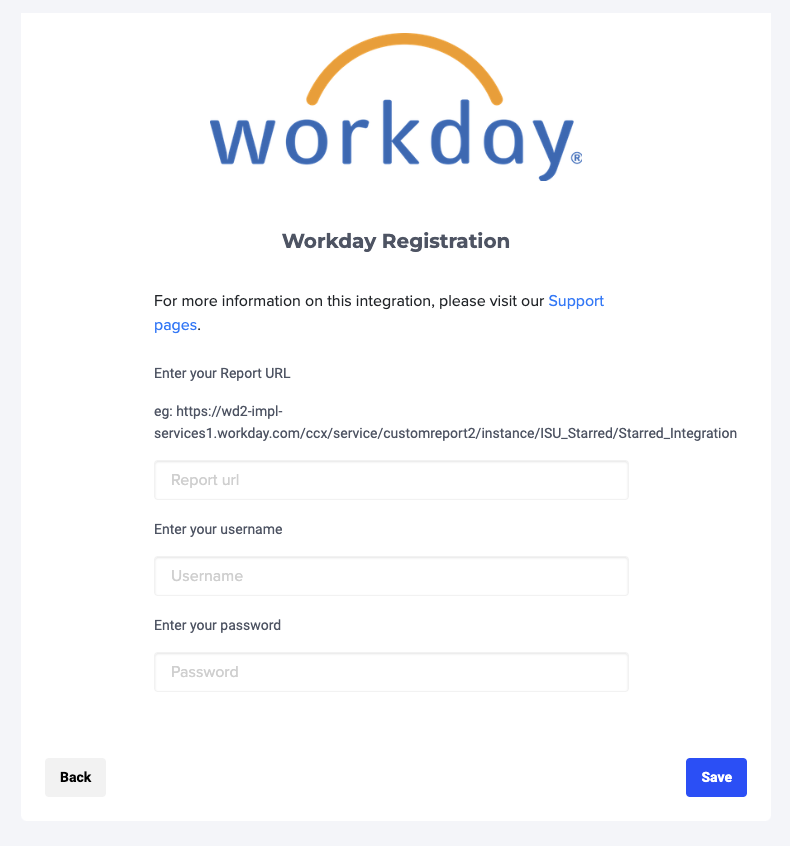
If you’ve done that correctly you should see a confirmation message. After that, you will be redirected to set up your first workflow.
Learn about creating a workflow in the next page.
Updated 3 months ago
