Generating an ATS hyperlink
ATS Hyperlinks are meant to be imbedded in an email sent through your ATS. You might want to use this option for inviting if your ATS is not supported by Starred.
You can add the custom fields that you want to attach to your survey responses. Keep in mind that the custom field needs to exist otherwise it will not be reflected in your dashboards. For this, you need to find the tokens in your ATS. Have the list ready before starting to create your link!
To use this feature:
- from your survey overview find the survey you want to send and click on the dropdown menu.
- from the menu, select Generate links
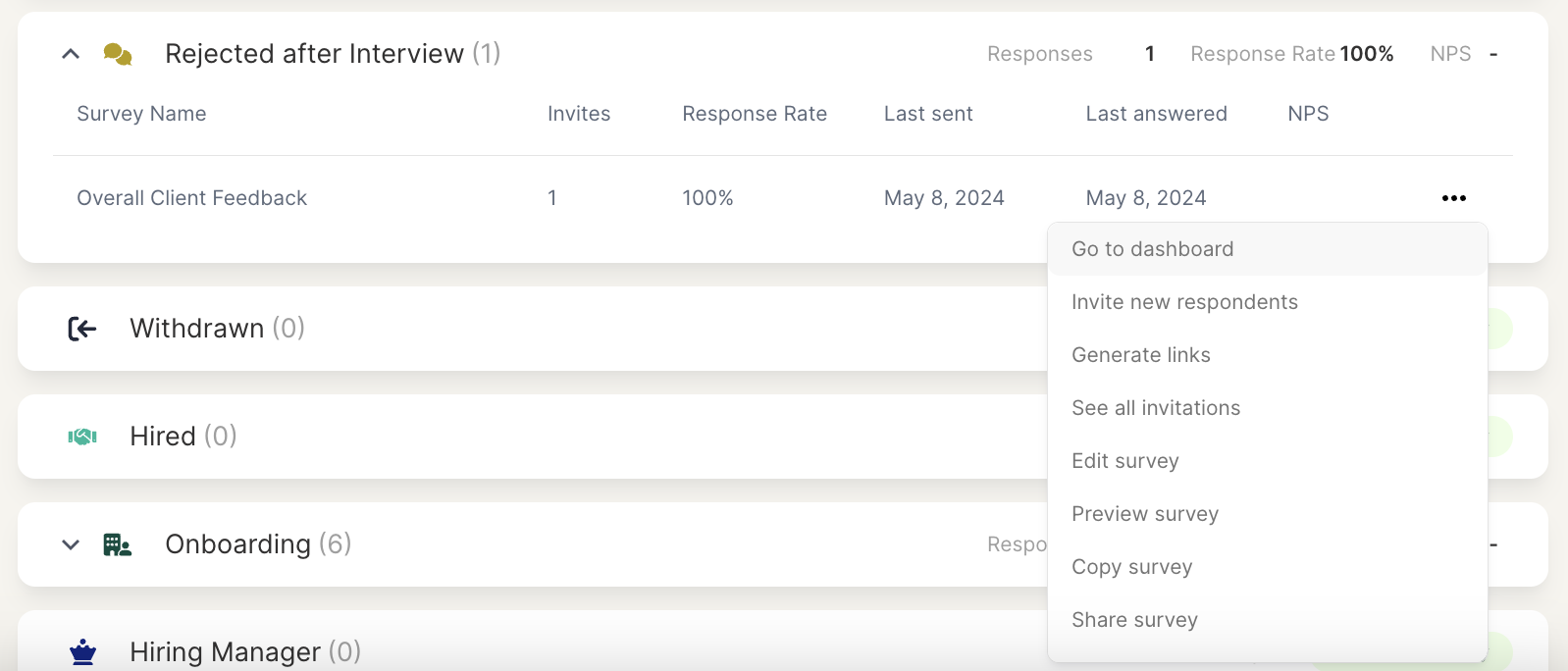
- In the next page, look for the last option, called ATS hyperlink builder.
- The box will contain a link. You can build on top of the existing link to add the custom fields coming from your ATS.
- First of all, select a sender from the dropdown menu.
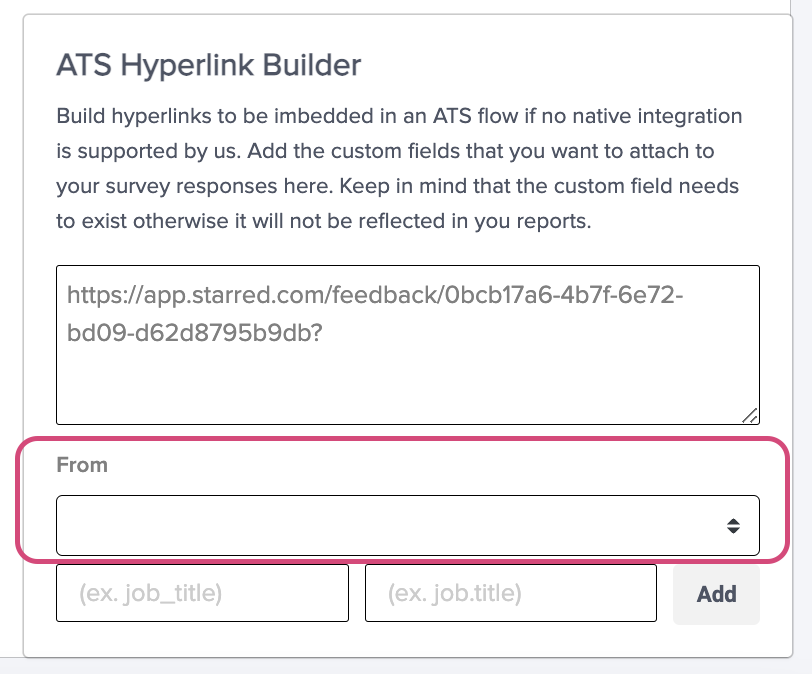
- Then, you can proceed to add your field names and the tokens: in the left column, add the name of the custom field as it should appear in Starred. Make sure to always use the same spelling across all your surveys!; in the right column, add the token that you extracted from your ATS.
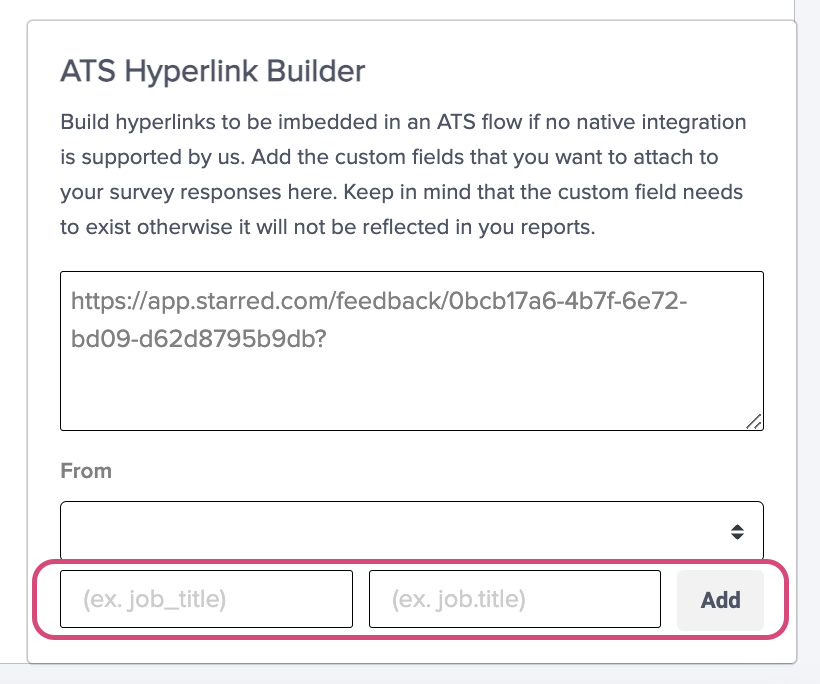
- click on add and watch the link above populate with your first token!
- proceed with all other fields/tokens.
Once you're done, you can click on the link to copy it and you can now embed it in one of your email templates in your ATS!
Updated 4 months ago
