How to integrate SmartRecruiters with Starred
Connect your SmartRecruiters environment to Starred to automatically trigger feedback surveys
Please note: We recommend integrating Starred with Smart Recruiters via a SmartRecruiters Admin account that is not expected to be deactivated in the future. Otherwise, if the SmartRecruiters user who integrated with Starred is removed from the SmartRecruiters account, the Starred connection will be deactivated as well.
| Info ‼️ |
|---|
| If you want to test in your sandbox environment before connecting to production, please note that Starred does not support a 'NewSandbox.' However, if you're using a regular sandbox — essentially a standard SmartRecruiters account for testing—you shouldn't encounter any issues. |
Follow these steps to connect your Application:
- Go Starred's application overview
- Click Connect under the SmartRecruiters logo.
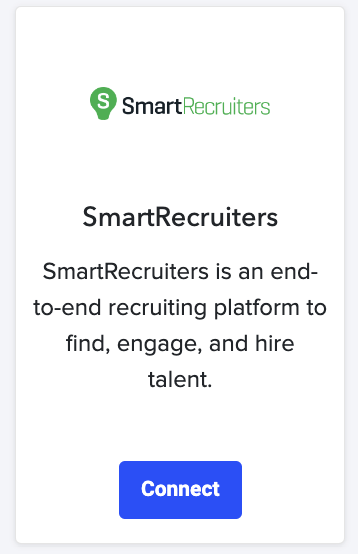
- You will be redirected to a login page to sign into your SmartRecruiters account.
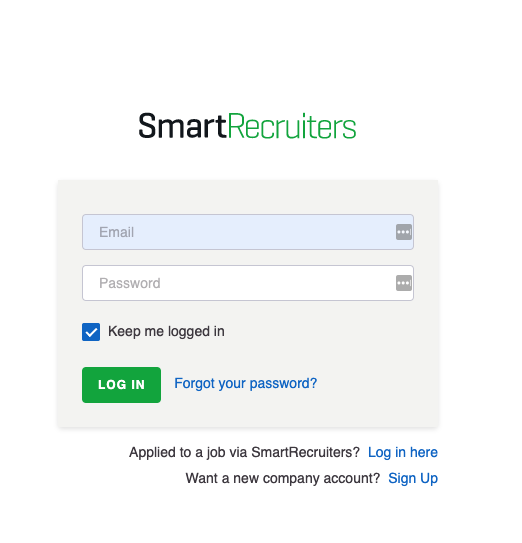
- Click Connect SmartRecruiters to continue.
- For the integration, Starred needs access to some of the data. Review these settings and click Allow to proceed.
Your SmartRecruiters is now connected and you can start building your first workflow right away. Learn about creating a workflow in the next page.
Updated 3 months ago
Learn More
