How to translate invitation emails
To translate your invitation emails into different languages, you first need to create translations of your survey in those same languages. If you haven't done it yet, follow the guide here.
When composing your invitation text, you can open the template dropdown menu: in this screenshot you only see one available template called Example, which in this case is in English. The standard language of your feedback invitation will be the base language in which you’ve created your survey.
To add another language, select Add language from the menu.
In the pop-up that will appear, you'll see a list of languages that you can choose from. Please note: this list is limited to the number of language into which your survey has been translated. If no translation is available for that survey, you won't see any language option other than the default. First step will be to translate your survey, then you can come back here to create the related invitation email.
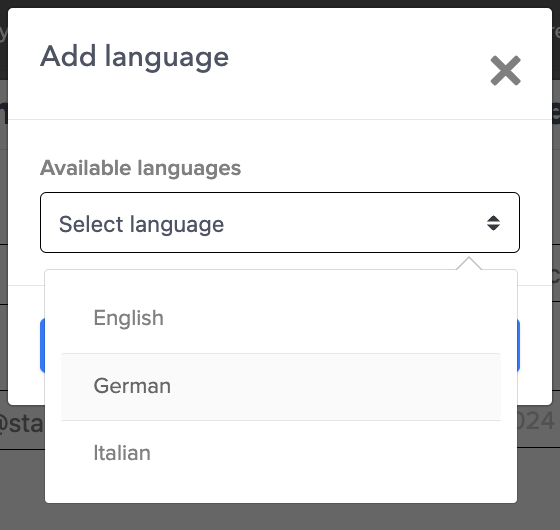
Select the language that you need and now you're ready to translate your invitation email!
- Add a subject
- Customize the text
- Don't forget to save your template by clicking on the floppy disk icon next to the template name
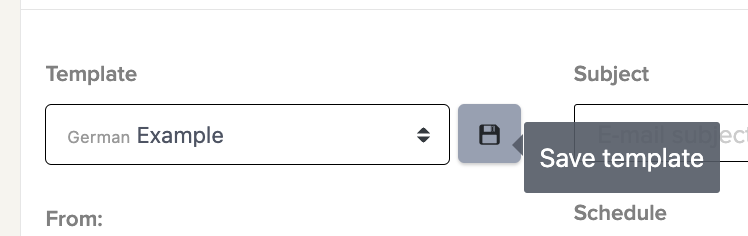
Now you're ready to send out your survey.
To do so, when inviting manually select the invitation template according to the language in which you need to invite your contacts. English language contacts need your English template, German need German, and so on.
If you're automating your surveys by integrating your application or ATS, you'll choose the invitation template to use and therefore the language when building your workflows.
Please note:
- The language in which you send your feedback invitation is linked to the right language your feedback -survey will open when a respondent clicks through to the survey from their email.
- If you’re inviting manually it’s important to separate your invites into one batch per language because each batch you send is going to receive the same invitation.
Updated 4 months ago
