Role-based dashboards (Candidate Experience)
Besides survey dashboards, Starred also offers different types of insights that offer an aggregated view of all your survey results, displayed in a way that allows you to analyze different aspects of your recruitment process.
These sub-dashboards are:
- Main tab: where you'll see overall results from your candidate surveys ( rejected, withdrawn and hired surveys). The insights here only refer to your candidate surveys, which means your rejected, withdrawn and hired surveys.
- Comparison tab: where you can apply two different filter sets and compared NPS and average scores per subjects. The insights here only refer to your candidate surveys, which means your rejected, withdrawn and hired surveys.
- Department performance dashboard: where your insights from your candidate surveys ( rejected, withdrawn and hired surveys) are broken down by department to easily allow you to compare and identify areas of improvement. The insights here only refer to your candidate surveys, which means your rejected, withdrawn and hired surveys.
- Recruiter performance dashboard: where your insights from your candidate surveys ( rejected, withdrawn and hired surveys) are broken down by recruiter name to easily allow you to compare and identify areas of improvement. The insights here only refer to your candidate surveys, which means your rejected, withdrawn and hired surveys.
- Coordinator performance dashboard: where your insights from your candidate surveys ( rejected, withdrawn and hired surveys) are broken down by coordinator name to easily allow you to compare and identify areas of improvement. The insights here only refer to your candidate surveys, which means your rejected, withdrawn and hired surveys.
- Matrix: this tab includes the Priority Matrix you know and love, but this time, instead of referring to a single survey dashboard, it shows aggregate data from your candidate surveys. The insights here only refer to your candidate surveys, which means your rejected, withdrawn and hired surveys.
- Hiring Manager: this tab shows results from your Hiring Manager survey.
- Responses: here, you'll find a list of all responses you've received to all your surveys. You can't download responses from here, please use individual survey dashboards for this purpose.
- Comments: here, you'll find a list of all comments you've received to all your surveys.
- Comment Analysis: this tab offers quantitative insights into your qualitative (comment) data.* Starred assigns a sentiment and a topic to your open feedback to allow you to analyze it better.
- Platform Usage: this tab gives you an overview of recent activity in your account, namely invitations and responses and their trend compared to the previous 30 days.
You can assign these dashboards to any role within Starred. You can choose which role should see which dashboard from the Colleagues section.
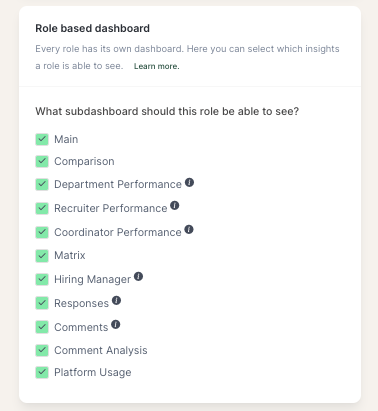
Once you've assigned the sub-dashboards to a role, each role will be able to access their dashboard from the navigation bar on the left side of the screen.
Updated 4 months ago
