Comments
Here you will find a list of all comments you have received to your survey questions, divided based on the NPS score or the type of question.
Please note:This dashboard is only available if the role has access right "Can view comments".
You'll find:
- Comments on NPS question
- Comments on star and grade questions
- Comments on multiple choice questions
- Comments on Yes/No questions
- Comments on open ended questions
Comments on NPS question
Starred displays the comments by dividing them between those left by promoters, passives and detractors. This makes it easy to analyze your feedback and define action steps.
Each of the boxes will include:
- NPS score
- Survey title
- Comment
- Date
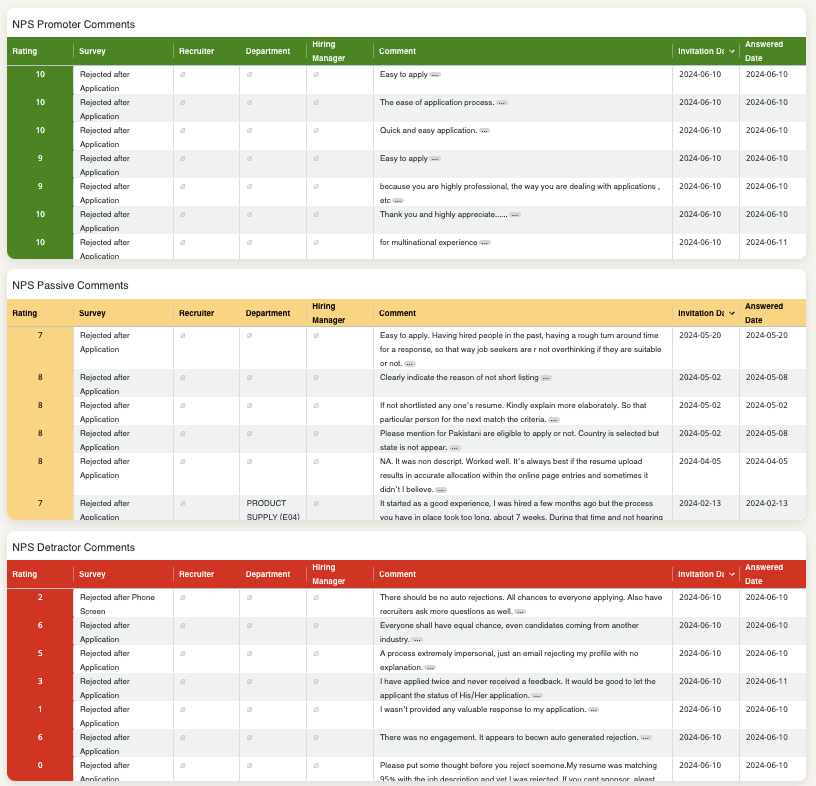
Comments on rating questions
Your respondents can also leave comments to other survey questions.
The following boxes show comments left by respondents to your star and grade questions.
Star and grade questions usually make up your average ratings as both can be translated into a scale from 1 to 10, so Starred divides the comments in two based on those with a rating under 6 and those with a rating over 6.
These questions are always divided by subject, which is why the boxes will include the following columns:
- Subject
- Survey title
- Comment
- Rating
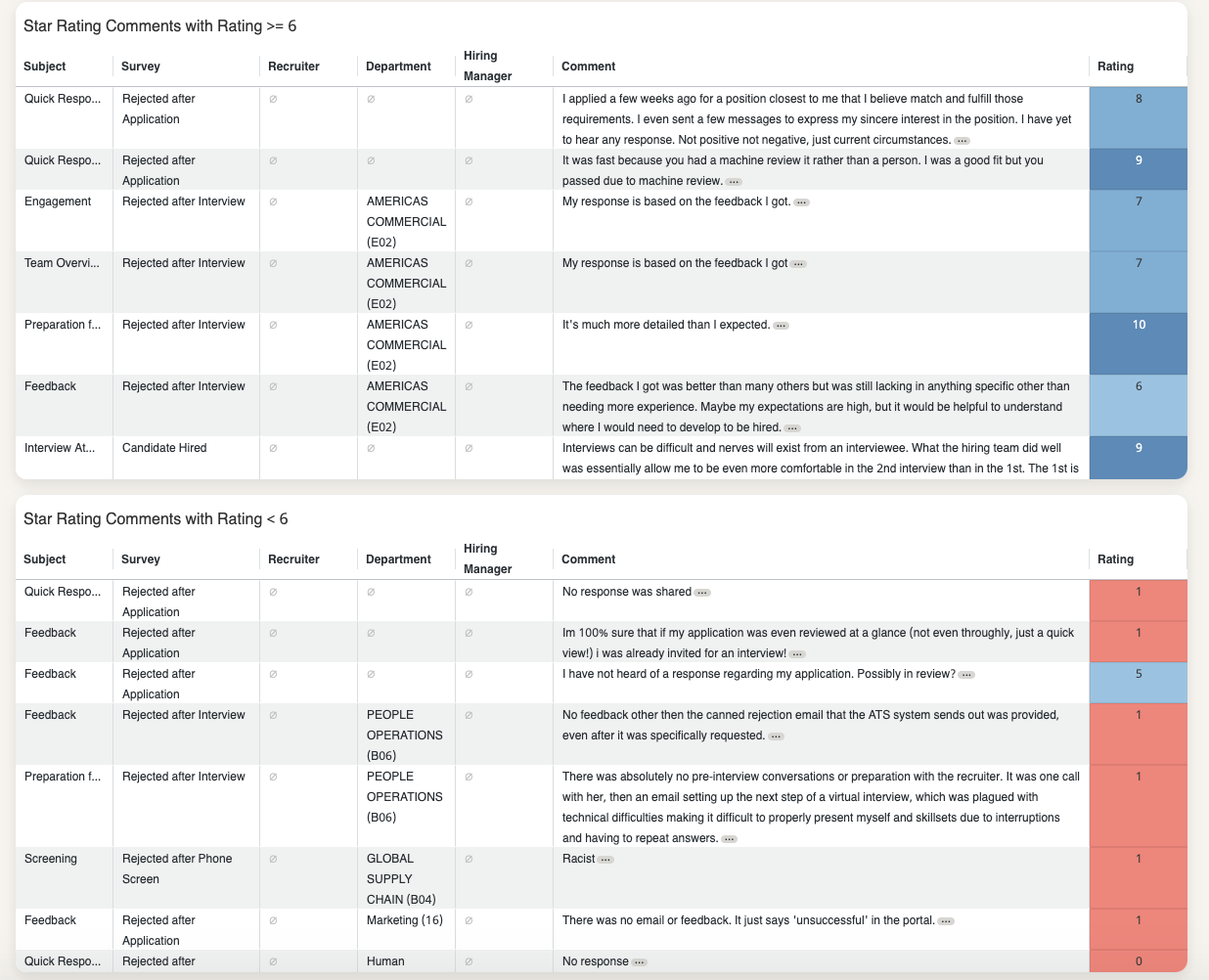
Other question types
The next sections will display comments left by respondents to other question types that are less common in your surveys, such as multiple choice questions, yes/no questions and open-feedback questions.
- The multiple-choice box will include the title of the question block, survey title, for reference and the comment
- The Yes/No question boxes will be divided based on whether their answer was no or yes.
- The Open ended question boxes show your qualitative feedback related to the open questions in your surveys. We also offer a separate sub-dashboard (the Comments Analysis, find it here) where we analyze this feedback for you.
Exporting comments
By hovering over the top right corner of each box, three vertical dots will appear. Click on them and choose Download data to export your comments.
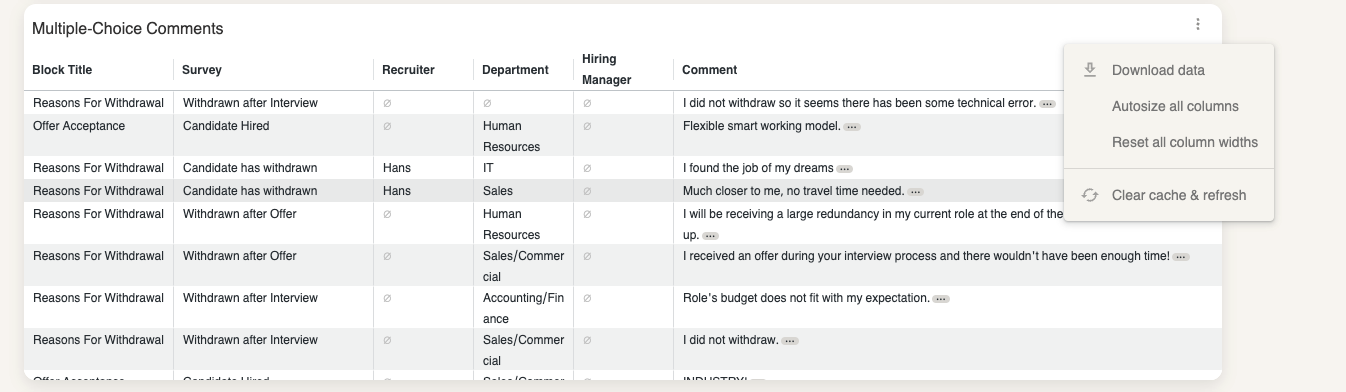
We suggest choosing an Excel format for this if you wish to analyze your comments. Keep in mind that a .png format will be an image so not all comments will be displayed.
Updated 4 months ago
