Custom Fields
Custom fields are properties attached to your responses that help you categorize and analyze your data.
Custom fields are properties attached to your responses that help you categorize and analyze your data. You can use them as filters in your dashboards to get more precise insights.
Custom fields are usually populated automatically when:
- Invitations are triggered through workflows in your ATS integration.
- You send invitations manually via a CSV file that includes these fields.
However, there may be times when you’ll want to manage them manually — for example, to:
- Rename, merge, or delete existing custom fields or values.
- Clean up or standardize properties after receiving responses.
You can manage them under Survey Settings → Custom Fields.
Creating New Custom Fields
When to create a new custom field
Before creating workflows on the Integrations page, it’s best to create all necessary custom fields — for example:
- Department
- Recruiter
- HiringManager
This ensures these fields are already available in dropdown menus when setting up workflows.
Tip: If you’re using one of Starred’s workflow templates, many standard fields (like Recruiter or Hiring Manager) will already exist. In that case, don’t create duplicates in the settings.
How to create a new field
- Go to Survey Settings → Custom Fields.
- Click Create new custom field.
- Enter a name and select the field type:
- Standard – for general fields not tied to any special logic.
- Recommended – predefined fields (e.g., Recruiter, Hiring Manager, Source) used by Starred for dashboards. ⚠️ Only one custom field can be linked to each recommended field.
- Shielded – for sensitive data (e.g., Application ID, Candidate Name). These fields won’t appear as filters or in exports but will be visible in individual responses.
- Click Save changes.
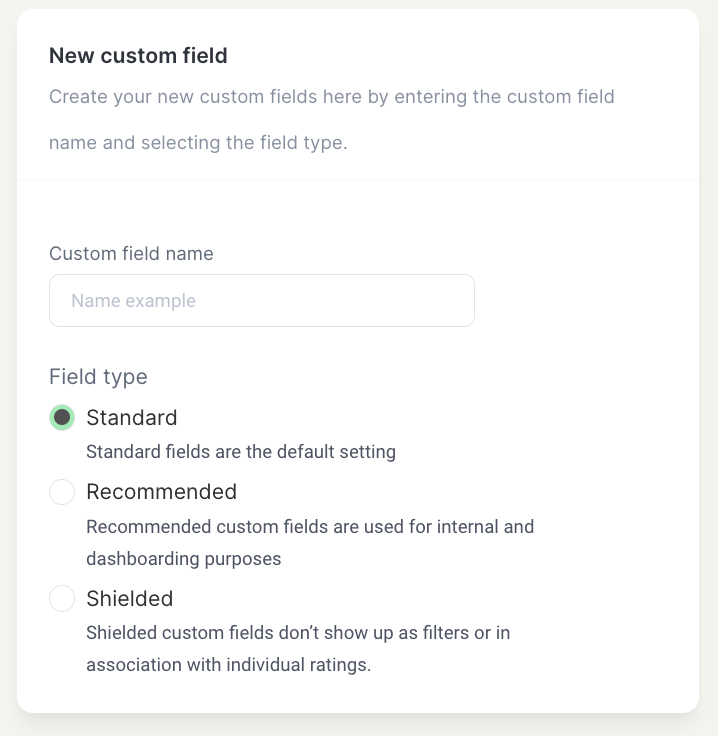
Managing Existing Custom Fields
You can manage existing fields if you need to:
- Edit – change the field type or add new values.
- Example: for Department, add values like Customer Success, Sales, Marketing, etc.
- Rename – adjust the spelling or label of the field.
- Merge – combine two duplicate fields. Select the field you want to remove → ⋮ → Merge Choose the field to merge with → Yes, merge this custom field.
Merging is irreversible and will update all existing responses.
- Delete – remove a field completely.
Deleting is irreversible and removes it from all responses.
Managing Custom Field Values
Each field can contain multiple values (for example, the Department field may have Sales, Marketing, Support).
You can:
- Create new values.
- Rename values to fix spelling or naming inconsistencies.
- Merge duplicate values (e.g., Sales and Sales Team).
- Delete values you no longer need.
Merging or deleting field values is permanent and affects all linked responses.
Example scenarios
| Situation | Recommended Action |
|---|---|
| You have two recruiter fields (Recruiter and RecruiterName) | Merge them into one field |
| A recruiter’s name appears differently (Anna Sofia vs Anna S.) | Merge the two values |
| You need to track a new property like Department | Create a new standard field |
| You need to store confidential data (e.g., Candidate ID) | Create a shielded field |
Access Rights
Only users with the Can manage custom fields access right (configured in the Colleagues section) can create, edit, or delete custom fields.
If you’re unsure or need help cleaning up your custom fields, feel free to reach out to our Support team via chat - we’ll be happy to guide you!
✅Summary
Category | Details |
|---|---|
Field Types | Standard: General-purpose fields Recommended: Predefined Starred fields (e.g., Recruiter, Source) Shielded: Sensitive data hidden from exports and filters |
Key Actions |
|
When to Create New Fields | Before setting up workflows to ensure data consistency across surveys |
When to Manage Fields | To correct naming, merge duplicates, or remove outdated fields/values |
Permissions Required | Can manage custom fields access right (under Colleagues permissions) |
Irreversible Actions | Merging and deleting fields or values permanently update or remove data from existing responses |
Updated 3 months ago
