How to integrate Lever with Starred
Connect your Lever environment to Starred to automatically trigger feedback surveys
In order to enable the Lever/Starred integration, you need to have the proper permissions in Lever. Your Lever Administrator can help you with that.
Please note: We recommend integrating Starred with Lever via a Lever Admin account that is not expected to be deactivated in the future. Otherwise, if the Lever user who integrated with Starred is removed from the Lever account, the Starred connection will be deactivated as well.
Connect your application
Follow these steps to connect your Application:
- Go Starred's application overview
- Click Connect under the Lever logo.
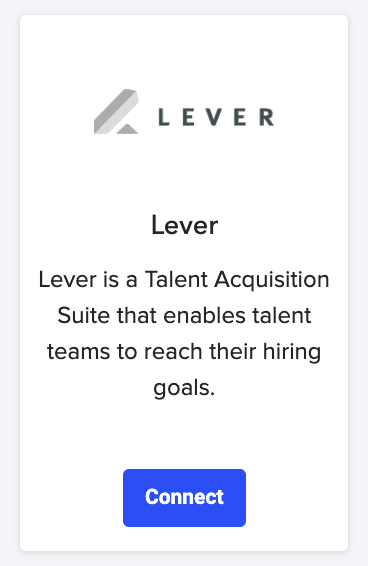
- You will be redirected to Lever to log into your account.
- After this you can click on Connect Lever.
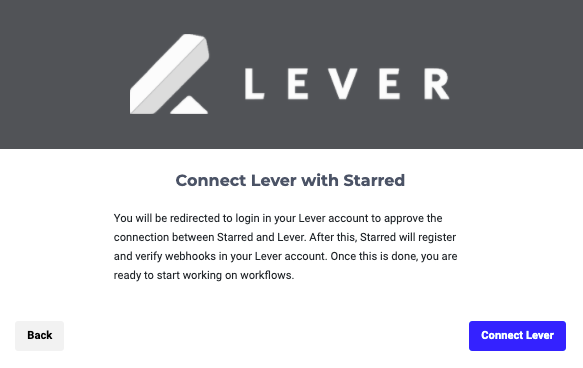
- You will then be asked to allow Starred to access your Lever account. Click on Accept next.
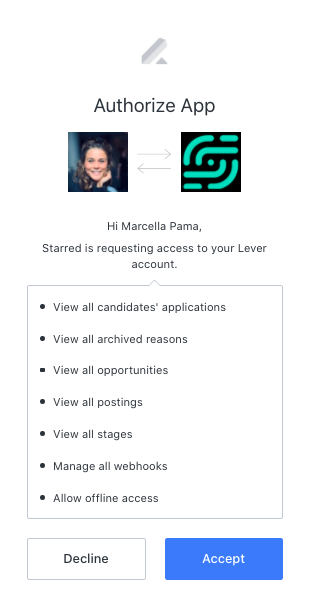
- Next up is to validate three webhooks. Starred automatically creates the signing tokens for every webhook. The only thing you need to do is to click on Validate webhooks.
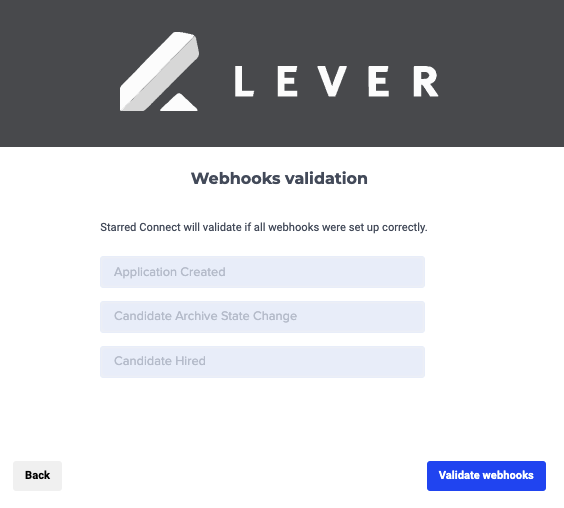
Activate the webhooks in Lever
Your last step is to check if the toggles for the 3 webhooks in Lever are active.
- For this, you need to log into your Lever account and navigate to your Settings.
- From the menu on the left side, choose Integrations and API and then Webhooks.
- Scroll down until you find the 3 webhooks ("Candidate archive stage change", "Candidate hired" and "Application created") and make sure that they are selected. If they are inactive, the workflows will not be triggered.
- Congratulations, you have connected Lever with Starred!
Now you can start building your first workflow right away. Learn about creating a workflow here!
Updated 3 months ago
