Custom fields in the worklfow
Description of fields that Starred pulls from SmartRecruiters
Custom fields refer to properties that you want to add to the respondent's feedback. Custom fields make it possible to filter your data in the dashboard. Starred offers the possibility to pull default SmartRecruiters fields and custom fields (Application and Job Properties) from your SmartRecruiters environment.
Go to your workflow > edit > open the 'Action - Send or schedule invitation' step > scroll down to Custom fields.
Default SmartRecruiters fields
In the workflow templates we've added a few custom fields that are often used. These fields are pulled on application level or job level. Below you'll see the custom fields that are included in the workflow templates:
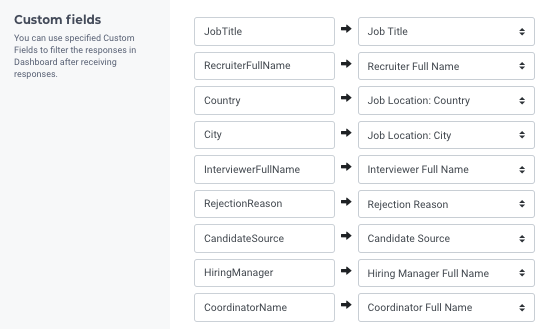
Please find below a description of custom fields that are used most often. If you have questions about using other custom fields please contact [email protected].
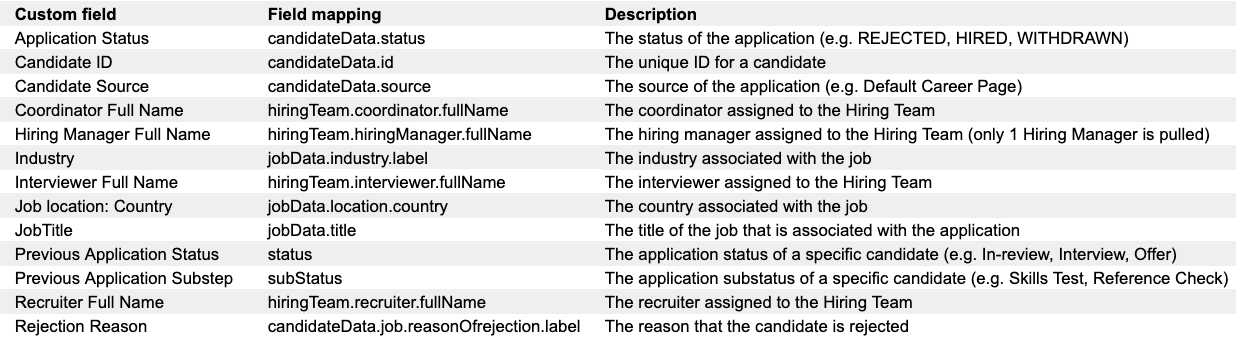
Click on the image to view it at full size.
Company specific custom fields
In addition to the default fields, you can also add your company's custom fields to the workflow to capture company specific information.
To search for company custom fields, click on the '+' in the last step of your workflow. Type in 'properties' in the search bar. Now you'll see a list of all your custom fields that are available.
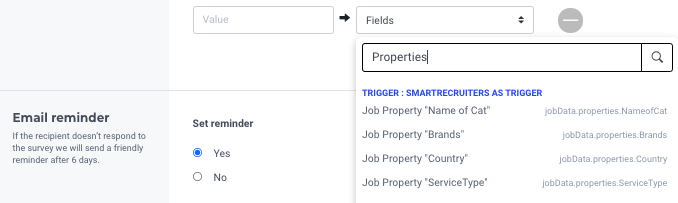
Please note:
- Starred can only pull custom fields on application (application fields, candidate fields) and job level (hiring process and team)
- Starred can also pull screening questions. However, we currently only expose yes/no and single dropdown questions.
- By default, Starred adds a "source" field to your responses.
Pulling Tags from SmartRecruiters
It is not possible to pull tags from SmartRecruiters.
Tags can be found at the bottom of the candidate profile.
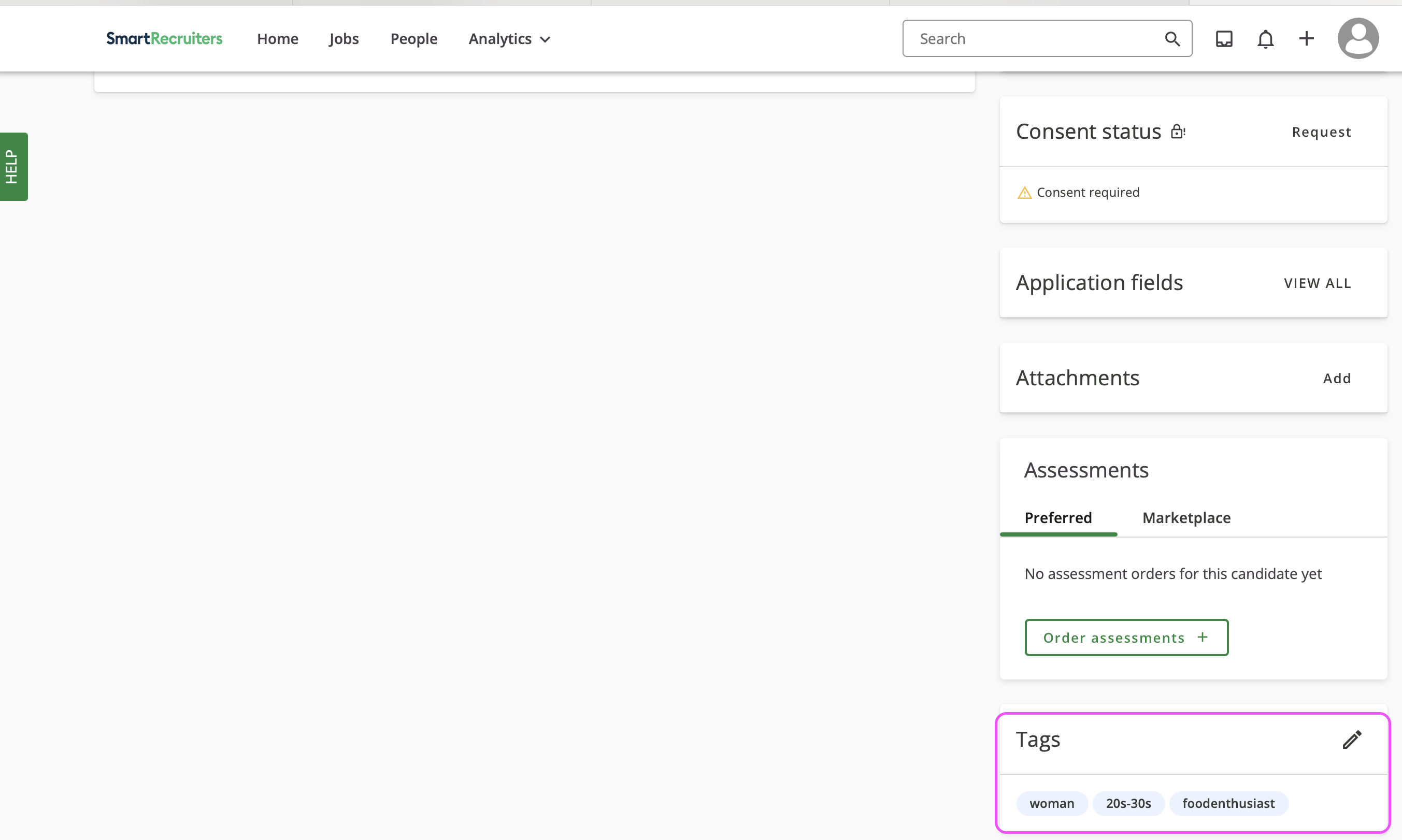
When testing the workflow, you will notice that the tags are not pulled. Even if you try on the last action step to include it as a custom field, typing in the tags, such as, woman or foodenthusiast, on the custom field value, nothing will pop up. You can check this out on the logs and notification.
Updated 3 months ago
