How to Use Date Filters
Learn how to use Response Date and Invitation Date as filters.
The Date filter across all dashboards has been split into two separate filters to give you more precise control over your data analysis:
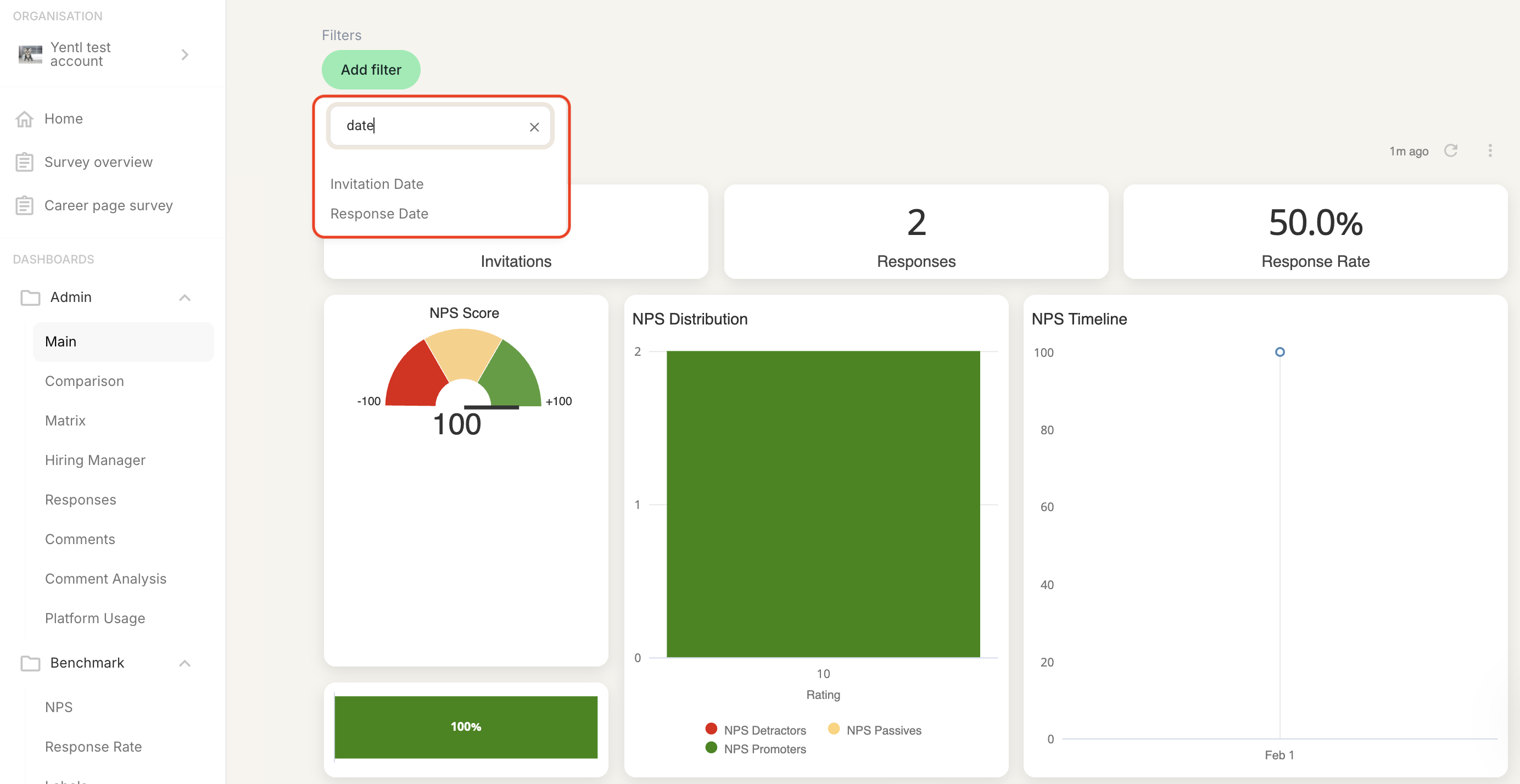
This filter is based on the date when the surveys were sent out to candidates. Use this filter when you want to analyze data based on your outreach timing and campaign schedules.
When selected, all dashboard data will be filtered to show only surveys that were sent within your specified date range.
This filter is based on the date when candidates actually responded to the surveys. Use this filter when you want to analyze data based on when feedback was received.
When selected, all dashboard data will be filtered to show only responses that were submitted within your specified date range.
How will my data be displayed when I don't select a date filter?
When no date filter is selected in the dashboards:
- The Invitations tile will display the unique number of invitations sent
- The Response tile will display the unique number of responses received
How will my data be displayed when I select a date filter?
You can read more about how to use date filters in this article.
Depending on whether you choose the Invitation Date or the Response Date filter, the data will be filtered based on either:
- Invitation Date: The date the surveys were sent out
- Response Date: The date the respondents answered the surveys
This separation allows you to analyze your survey performance from different perspectives - whether you want to track the effectiveness of your outreach campaigns or understand response patterns over time.
Updated 3 months ago
