🔗 How to integrate Greenhouse with Starred
Connect your Greenhouse environment to Starred to automatically trigger feedback surveys
To enable the integration, make sure you have the required permissions in Greenhouse. If not, ask your Greenhouse Administrator to grant them before proceeding.
1. Create a Harvest API Key in Greenhouse
- Go to the Greenhouse API Credentials page
- Click Create New API Key.
- Set API Type to Harvest.
- Choose Partner = Starred.
- Enter a short description, such as “Starred integration.”
- Click Manage Permissions.
🖼️ Example:
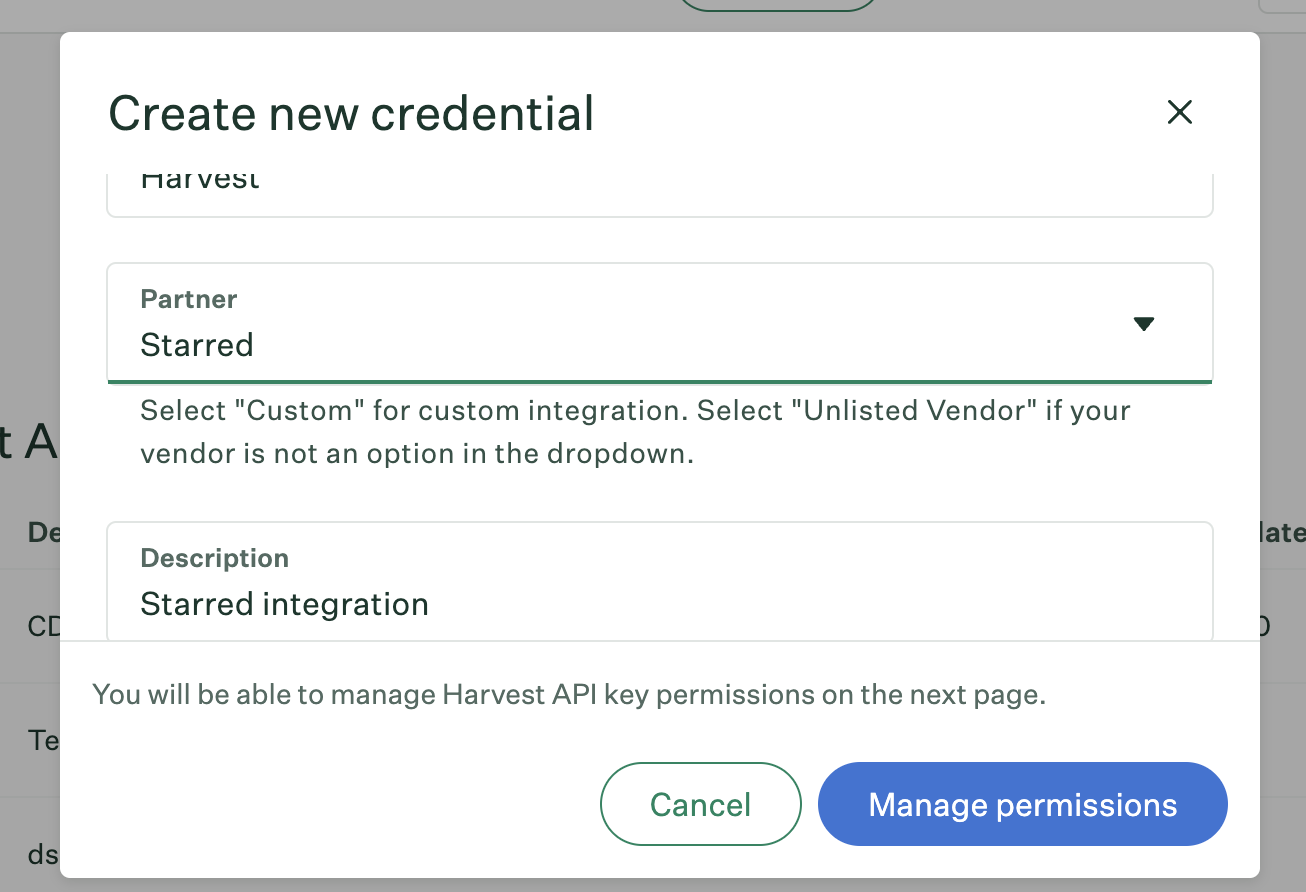
- On the next page, copy and store your new API Key before proceeding.
Important: If you lose the key, you’ll need to create a new one.
2. Adjust API Key Permissions
Assign the following permissions to your new API Key:
- Applications → Get: Retrieve Application
- Scheduled Interviews → Get: List Interviews for Application
- Departments → Get: List Departments
- Jobs → Get: Retrieve Jobs
- Job Posts → Get: List Job Posts
- Job Posts → Get: List Job Posts for Job
- Sources → Get: List Sources
- Users → Get: Retrieve User
- Custom Fields → Get: Get Custom Fields
- Candidates → Get: Retrieve Candidate
✅ Once permissions are added, save your changes.
3. Get Your Endpoint URL and Secret Key from Starred
- In Starred, go to Settings → Integrations.
- Under Greenhouse, click Connect.
- Paste your Harvest API Key (the one you saved earlier) and click Continue.
- Starred will generate an Endpoint URL and a Secret Key.
Tip: Save both values securely — you’ll need them to configure your Greenhouse webhooks.
4. Configure Webhooks in Greenhouse
Next, create webhooks in Greenhouse that notify Starred of candidate events.
Go to the Webhooks Settings page in Greenhouse. You’ll need to create four webhooks using the same Endpoint URL and Secret Key from Starred.
For each webhook:
- Click Create Webhook.
- Fill in the details below.
- Use the same Endpoint URL and Secret Key each time.
🔸 Webhook 1: Candidate Hired
Name: Candidate hired
When: Candidate has been hired
🔸 Webhook 2: Candidate Rejected
Name: Candidate rejected
When: Candidate or prospect rejected
🔸 Webhook 3: Offer Created
Name: Offer created
When: Offer created
🔸 Webhook 4: Candidate Applied
Name: Candidate applied
When: Candidate has submitted application
5. Validate the Webhooks in Starred
-
Go back to Starred Connect.
-
Click Validate webhooks.
✅ A green confirmation message will appear if everything is correct.
-
Click Finish setup.
🎉 That’s it! Your Greenhouse integration is now active. Starred will start sending surveys automatically based on your configured workflows.
Updated about 2 months ago
