Step 1. Choose a trigger
The start of your workflow
Each workflow starts with a trigger that initiates the workflow’s execution. To set up your trigger step:
- Select SmartRecruiters as your trigger source app
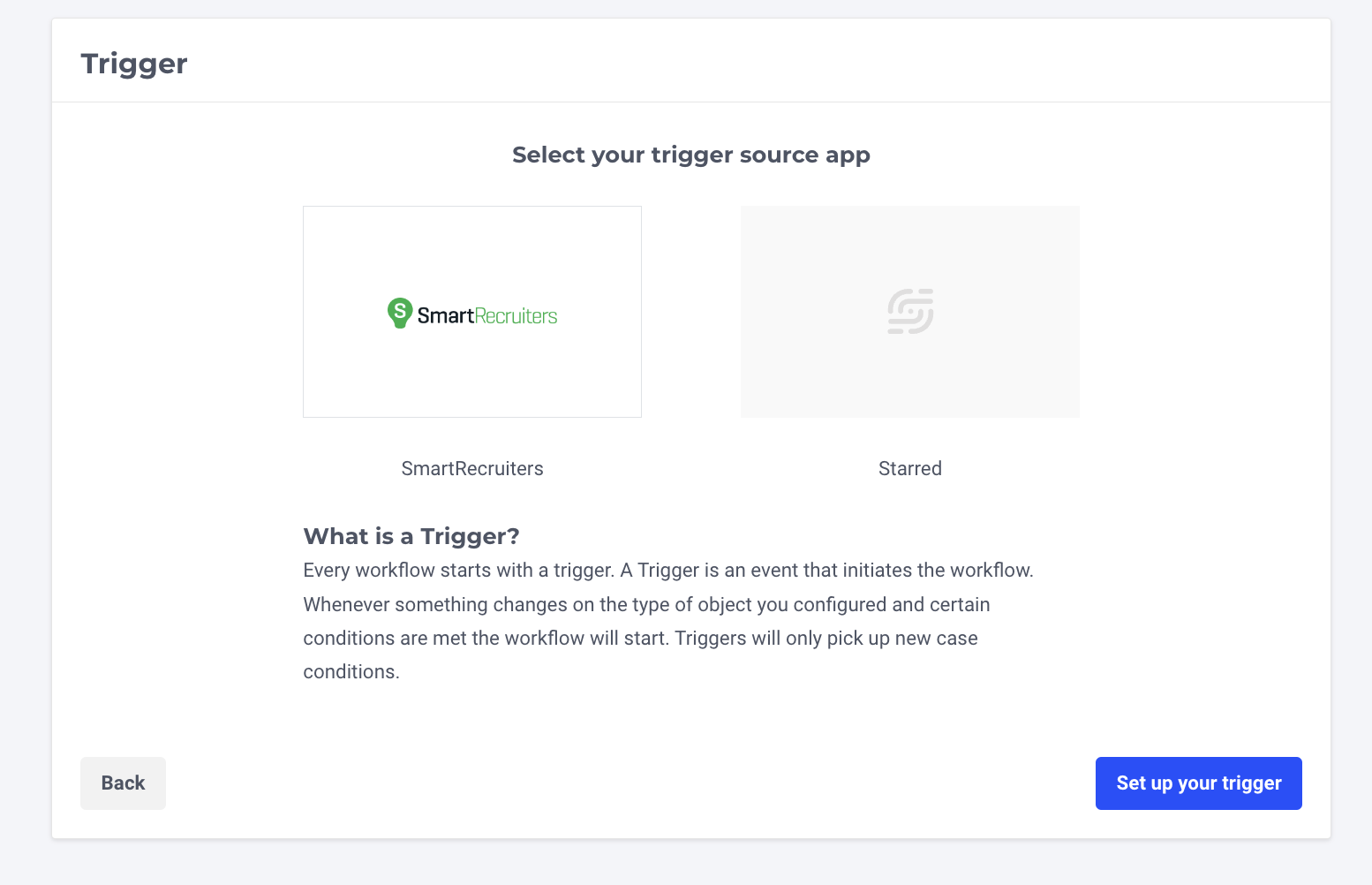
- From the 'Select Trigger' dropdown you can select what candidate/application status in SmartRecruiters should trigger a survey:
a. Candidate Applied
This trigger is used for our Applicant Research survey.
b. Candidate Rejected
This trigger is used to send surveys to candidates that are rejected.
c. Candidate Withdrawn
This trigger is used to send surveys to candidates that have withdrawn from the recruitment process.
d. Candidate Hired
This trigger is used to send surveys to hired candidates, to hiring managers that worked with a candidate for our Hiring Manager Feedback survey or for onboarding surveys.
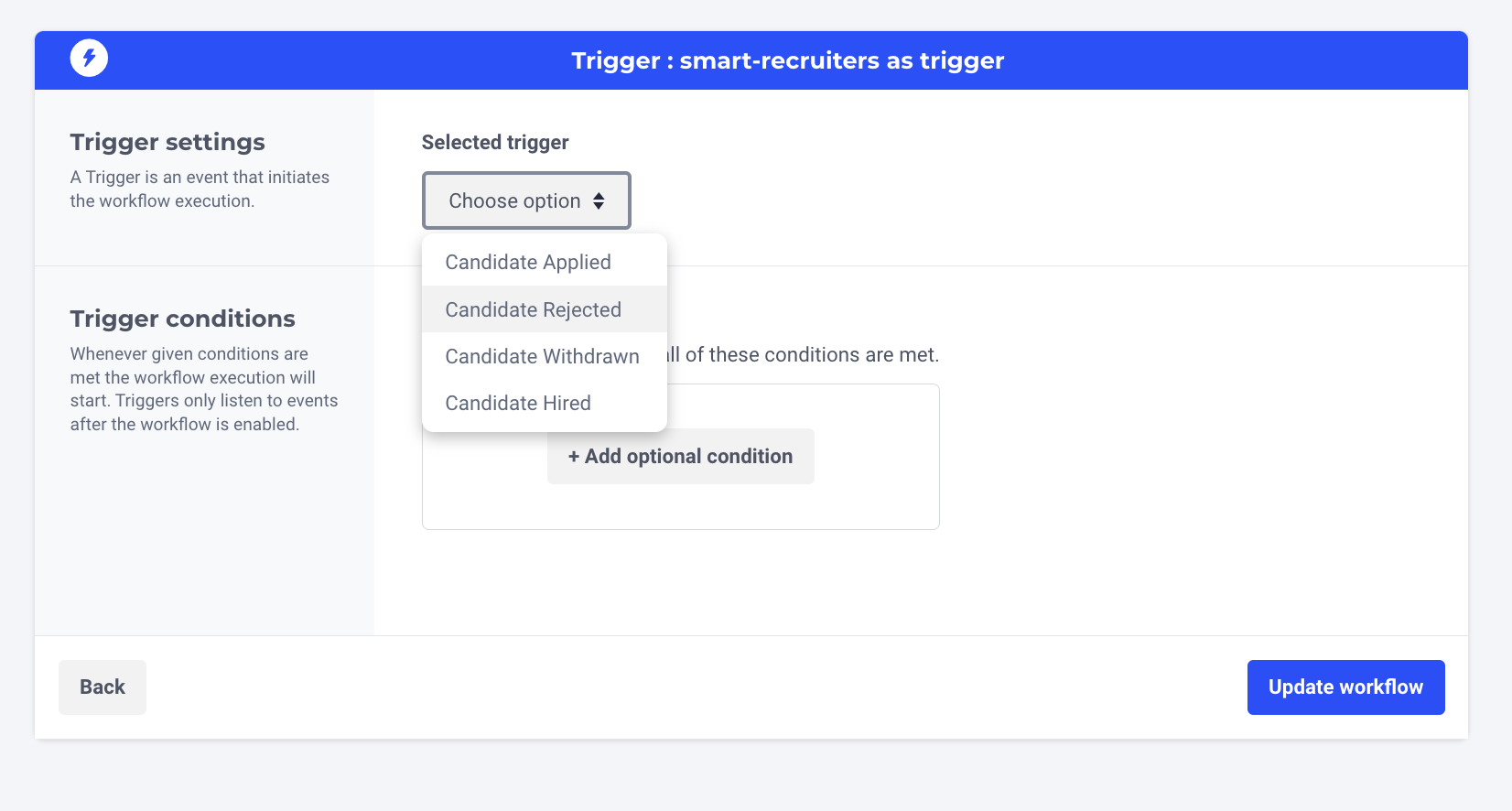
Please note that it's not possible to trigger surveys for when a candidate moves from a stage to another in the recruitment process. Please check this FAQ article to learn why.
- Conditions
In the trigger step you can also add extra conditions (e.g. Brand, Department, Hiring Process type) to specify when the workflow can continue. Add more conditions by selecting the '+' button.
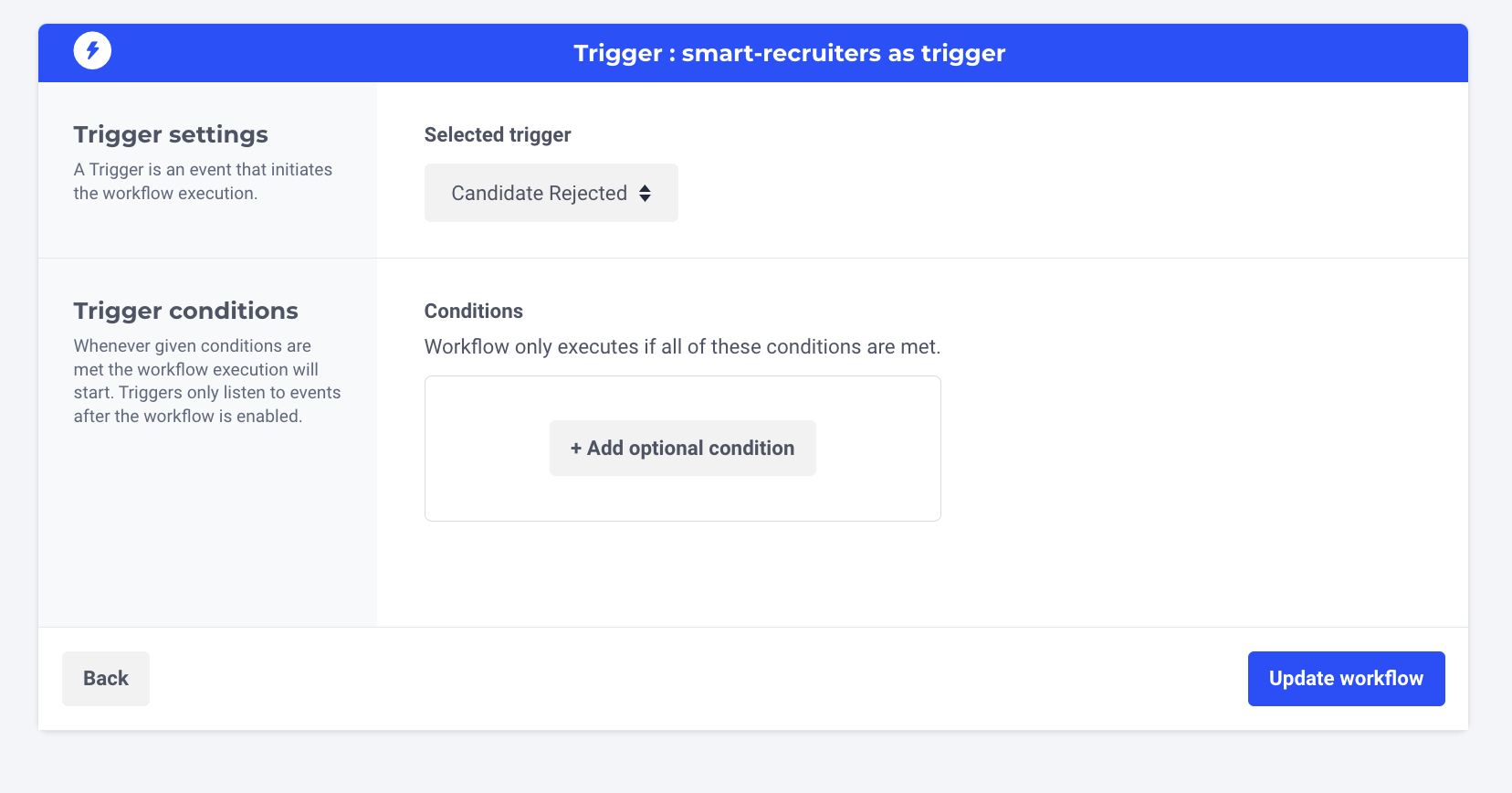
- When you have finished setting up your trigger step, select ‘Update Trigger’ and then ‘Save Workflow'.
Updated 4 months ago
