How to translate surveys into different languages
When you create a survey, you are asked to select a default Survey language.
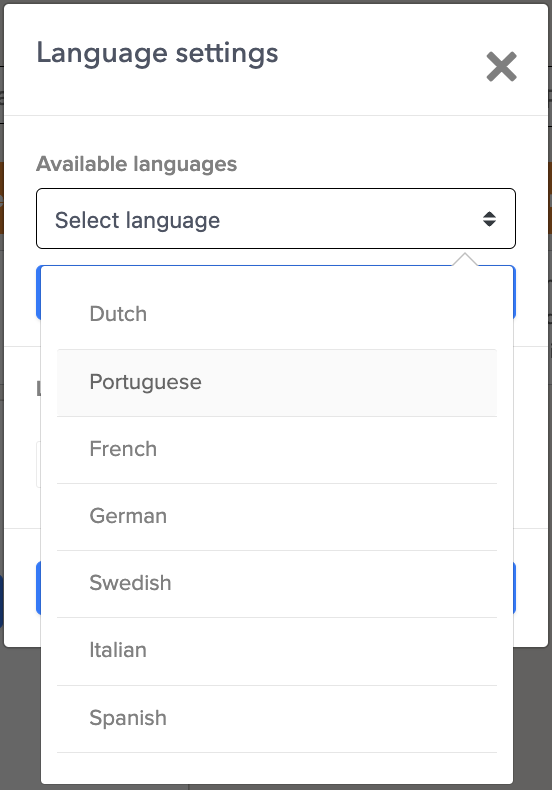
To add new translations, follow the instructions in this guide.
- from your Survey overview, find your survey
- Click on the dropdown menu and select Edit survey
- In the survey composer, click on the dropdown menu in the top-middle of the screen where you see the language.
- Click on 'Language settings' to add other languages.
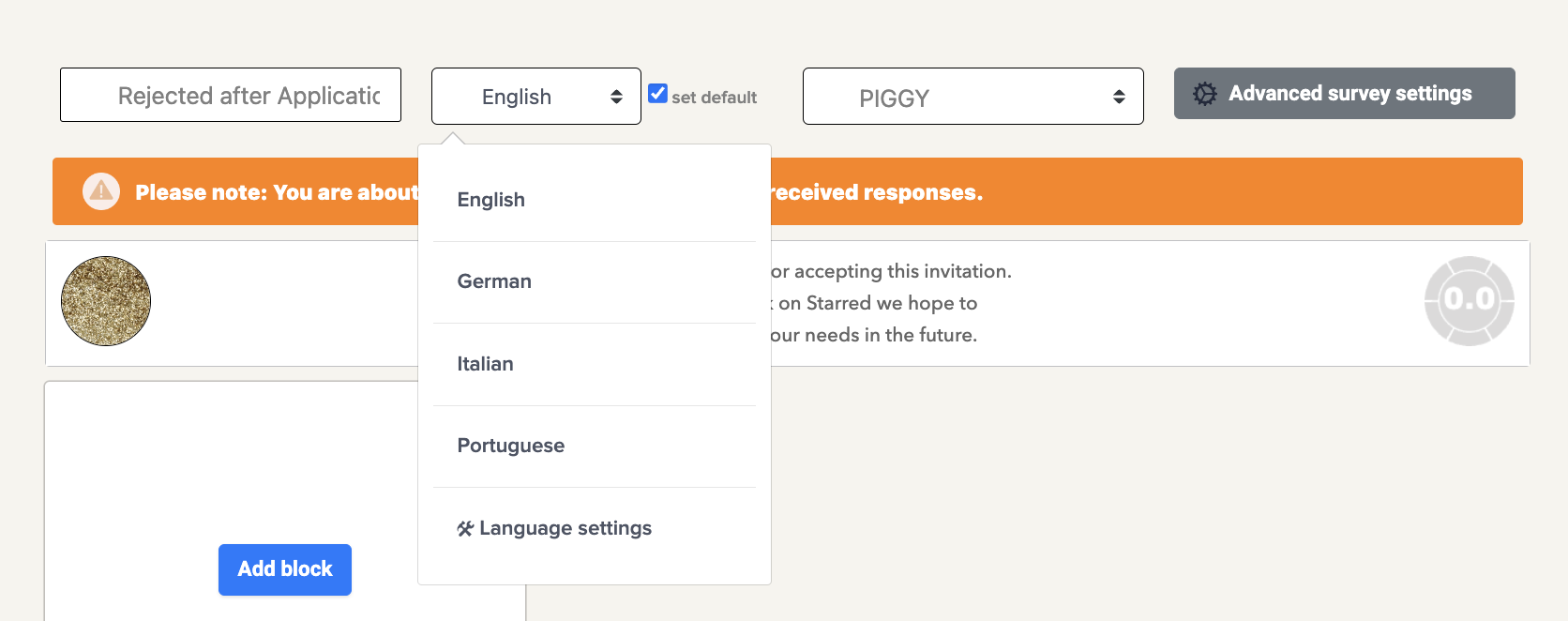
- Add the languages you need and click on Save.
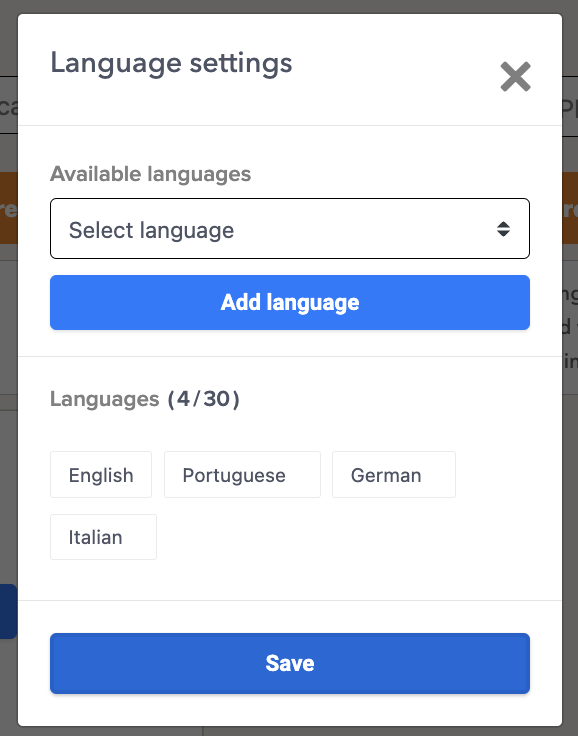
Now, you're able to select the new language from the dropdown menu and start translating your survey.
- When clicking on to each question block, the original version will be displayed on the right-hand side, so you can easily refer to it.
- Add a translation for each part of your survey: block titles, block descriptions, question titles and question descriptions.
Please note:NPS and CES question types are already translated for you, and there aren’t any further possibilities to amend the phrasing of the follow-up questions related to these question types.
When you’re finished editing your questions and adding translations, select ‘Save’ and you’ll have created your first translation! When you need to add more languages, you can repeat the previous steps.
Now that you’ve added extra languages to your survey, it’s time to invite your contacts. For this, you will need to create invitation texts in the same language that you would like to send out your survey. Check out our dedicated "how to" guide here.
Updated 4 months ago
