Step 2: Workflow filters
Include or exclude specific fields
In the Filter step you can add more condition based on other properties to further customize your workflows. This allows you to make sure that the right survey is sent to the right candidate.
A few examples of situations when you would add a Filter step are:
- To exclude candidates coming from specific Origin from receiving surveys (i.e. internal candidates)
- To only include candidates rejected at a specific stage in your workflow
- Exclude candidates that are rejected for a specific rejection reason from receiving the survey
And more.
Filter conditions
You can make use of filter conditions to only include or exclude specific sets of candidates.
‘Is / Is Not’ = Use this condition when there is only one value that should be included / esxcluded in a particular field'
Contains / Does not contain' = Use this expression when the workflow should continue if the value contains or does not contain certain characters (Note: not capital sensitive)
Is greater than / is less then = Use this expression when selecting a condition that has dates (less common).
Is set / is not set = Use this expression when selecting a property that should either be filled or empty (less common).
Here we list a few examples of how to use them. Keep in mind that the value on the right side might not match what we see in these examples but needs to reflect your Lever environment, such as stage names, origin names and so on.
Is
In a Candidate Rejected workflow you want to send out surveys to all candidates rejected at a specific stage, to differentiate between surveys and make them as relevant as possible to them.
In this case, your filter step could look as follows:
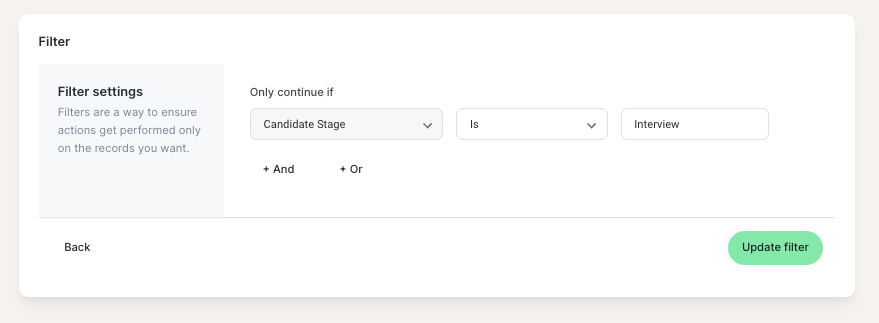
Is not
In a Candidate Rejected workflow you want to send out surveys to all rejected candidates except internal candidates In this case, your filter step could look as follows:
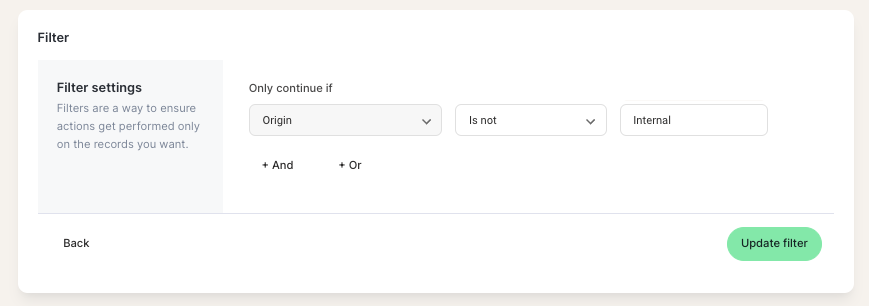
Contains
If you want to set up a workflow that triggers all Product departments you can use a contains condition. In this case, your filter step will look as follows:
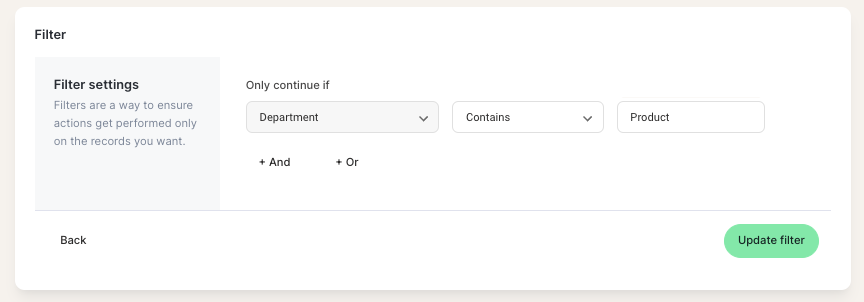
"AND"/"OR" conditions
By clicking on "AND" or "OR" you can add multiple conditions to your filter step.
AND will ensure that the workflow only continues if all listed conditions are satisfied. This way, you can add multiple filters in the Filter step such as Candidate Archived Reason, Source, Department.:
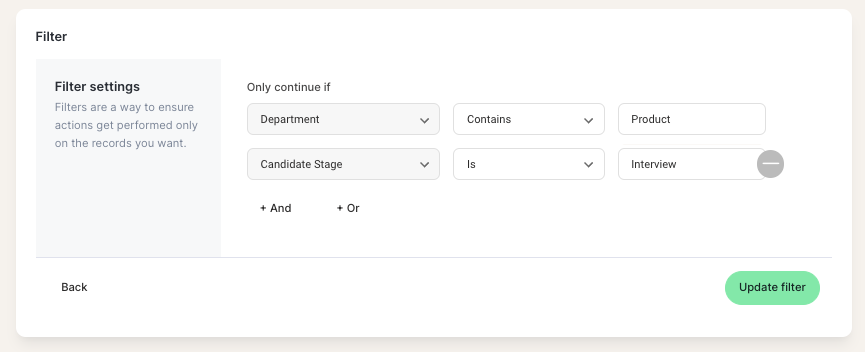
The workflow will only continue if the candidate satisfied all the conditions listed!
OR will differentiate between the conditions, giving you the possibility to trigger the same survey based on different values from a field. As an example, if you want to send out the same survey to candidates that have withdrawn at different stages, you can use a OR condition:
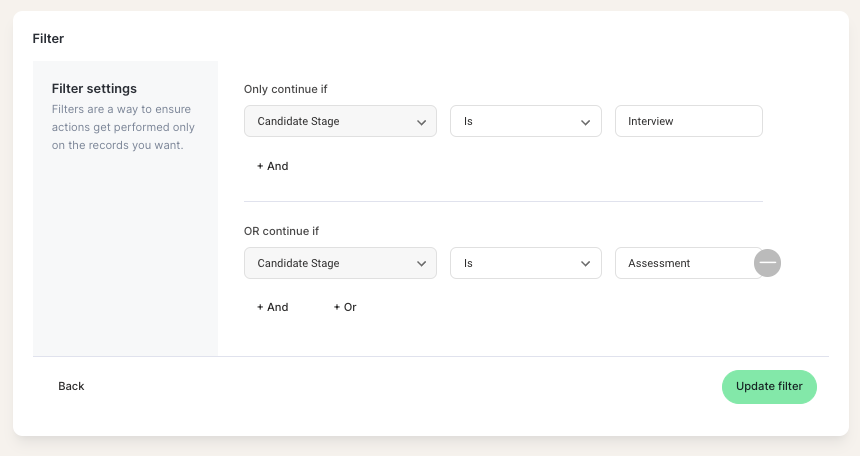
This will ensure that, no matter if the candidate has withdrawn after receiving an offer, after their interview or after the assessment, they will receive your "Candidate withdrawn" survey!
Example filters
- Candidate Archived Reason
‘Candidate Archived Reason is <Name of Archive Reason>’ when you only want to trigger a survey
when a candidate has been rejected with a specific archive reason
Candidate Stage - ‘Candidate Stage
Candidate Stage is <_Name of Candidate Stage>’ when you only want to trigger a survey for
candidates after they have rejected/withdrawn after a specific stage - Department
‘Department is not <Department Name>’ when you want to exclude certain department(s) listed in
Lever - Job location
‘Job location is <Job Location>’ when you want to survey in a different language or exclude/include
a certain job locations from receiving a survey
Tips & Tricks
- Filters will only work when the filters you add are spelled the exact same way as in your Lever account. To use filters in the correct way, it is really important to know all existing conditions for every field in your Lever account.
- ‘Is’ and ‘Is Not’ conditions are case sensitive. 'Contains' and 'Does not contain' are not case sensitive.
- In Lever, archive reasons can be edited in your settings. You can choose between Modifying an archive reason or Deactivating an archive reason.
- When modifying an archive reason, you are only renaming it. Starred workflows are not re-triggered by renaming an archive reason, even candidates that were rejected or have withdrawn before you started integrating Lever with Starred.
- When deactivating an archive reason, you need to choose to which other active archive reason you want to move all opportunities that are currently linked to the archive reasons that is going to be removed. Please note that, if you deactivate an archive reason, an old candidate that has not successfully triggered a workflow from Starred before will cause the workflow to trigger and will receive a survey if they meet all the conditions. This could be inconvenient in the case of an old candidate that should not be receiving a survey now. To avoid this from happening with old candidates when you are deactivating an archive reason, please reach out to our Customer Success Team. They'll be happy to help you determine what other filters to add in order to exclude these cases.
Updated about 1 year ago
