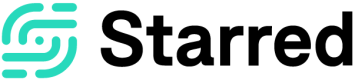Company settings
Your company settings are the place where you can complete your company profile, add colleagues, creating Data Access Policies and more.
Updated 9 months ago
Learn More
If you want to skip to a specific topic with regards to your company settings, you can choose it from this list: