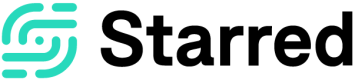Question Drill Down dashboard
Learn how to dive deeper into your survey results by accessing the dedicated dashboard for each question.
From your dashboard, you can easily open up a more detailed view of the results for each question by clicking on the name of the question or the bar with the score next to it and selecting “Question Drill Down Dashboard”.
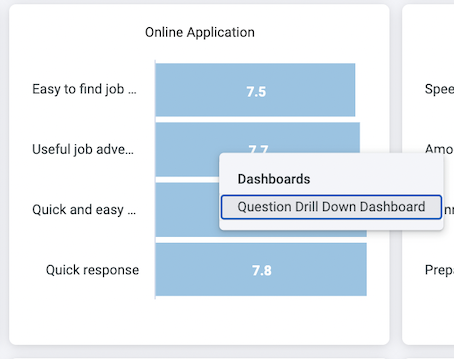
You’ll be redirected to a dashboard specific for that question, where you can really dive deep into your results.
The overview will look the same as the regular dashboard, meaning it will offer the same options to filter through your results as well as downloading your data, which will discuss in this article.
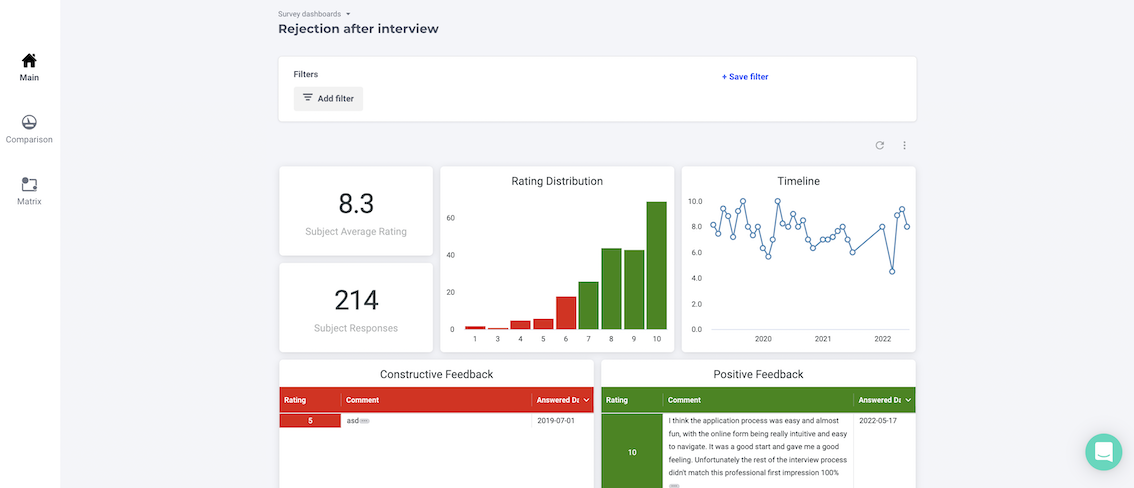
However, this overview will also give detailed information for the question you've selected such as the number of responses, average rating, distribution, timeline and comments for this question.
Let’s go through the charts one by one!
Rating distribution
This first chart will give you an overview of how the ratings given by your respondents are distributed.

Please note: in this particular example, we’re drilling down into a Star rating question. If you have already taken a look at our article about question types, or if you have experience with Starred, you’ll know that the Star rating question has 5 stars, like in the following example:
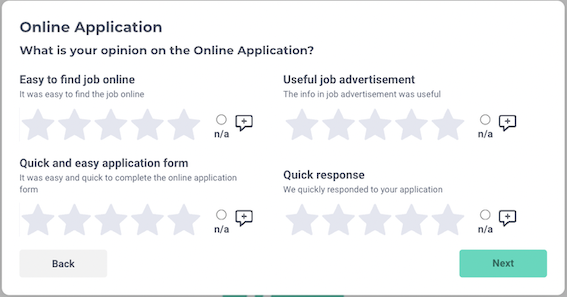
With Star rating questions, respondents can choose to also give half a star, two stars and half etcetera.
One full star corresponds to a rating of 2, two stars and a half correspond to a rating of 3, which is why here the rating is displayed from 1 to 10.
If you hover over the chart, you will be able to see how many respondents gave a certain rating.
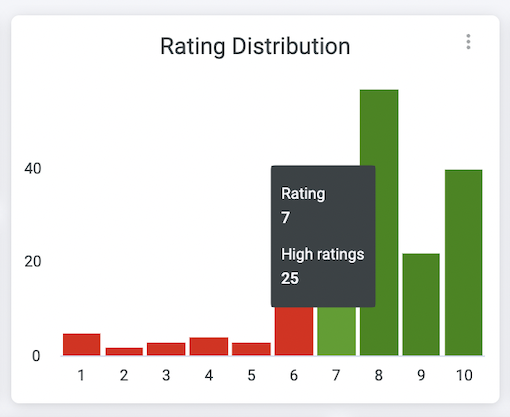
Timeline
The second chart refers shows a timeline of how your ratings have changed throughout time. Depending on how long you’ve been sending out a specific survey, the timeline might focus on months or years.
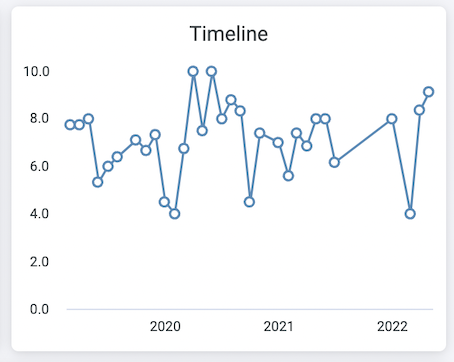
The timeline makes it very easy to see the development of your ratings over time, but hovering over the white dots will give you even more specific insights, letting you know the month and the average rating.
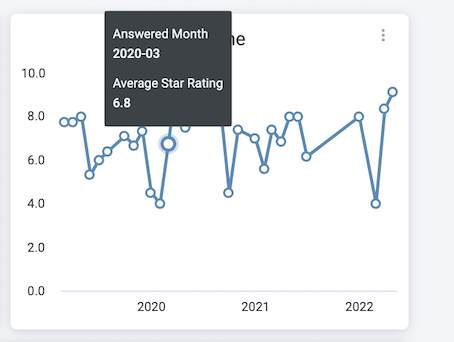
Feedback
Remember that little button next to each question in your block?
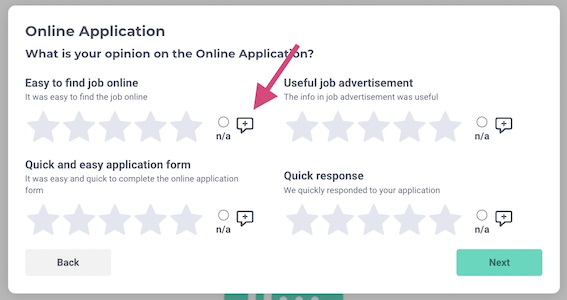
Your respondents can click on it and leave you a comment to further explain their experience and give you even more useful information. You will find all comments displayed in this part of your Question Drill Down Dashboard, divided into Constructive feedback (which are the ones equal or below a rating of 6) and Positive feedback (which are the ones starting with a rating of 7).
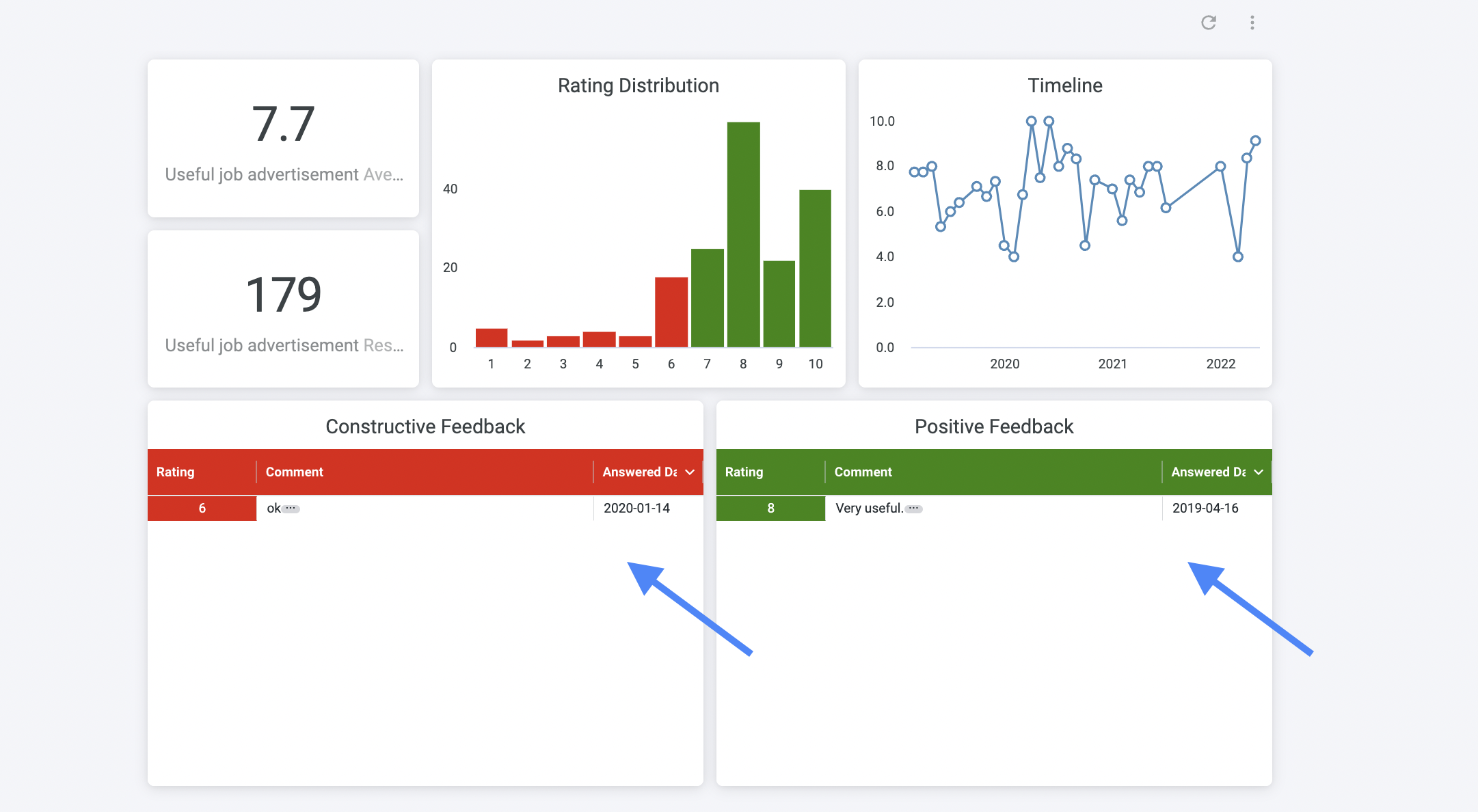
The comments can be ordered by date and even copied if you wish to add them to a different type of document.
We consider this part of the dashboard really important because written feedback like this adds important information to a “simple” number. If you wish to dive even deeper into this part of your survey results, we recommend exporting comments and analyzing them.
We know it’s a manual task because no machine can really read a comment, identify the topic and the sentiment, therefore we have created a guide (with a template!) that hopefully will help you make this process quicker and more effective. You can find it here.
Updated 10 months ago