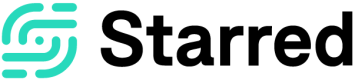How to translate your survey in multiple languages
Make sure to survey your respondents in their language for a higher response rate!
The Starred Account and Company settings are all in English but your contacts may speak a different language. It therefore makes sense to offer them your survey in their native language: the easier it is for them to fill in your survey, the better your response rate will be! This is why we offer Starred invites, surveys and "Thank You" pages in 30 languages.
Setting the language on the feedback survey
When you create a new survey, a pop-up appears where you can select a Survey language. The language you select here will be your default language. You can change the default language when you select 'Edit' behind the survey you'd like to edit from your survey overview.
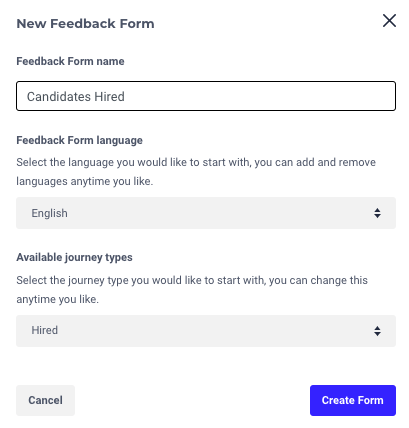
Now you’ve set the default language for your survey, you can start working on the survey itself!
In the survey composer, you can select a language from the dropdown menu in the top-middle of the screen. In the first place, you’ll see the default language. Click on 'Language settings' to add or remove other languages to the survey.
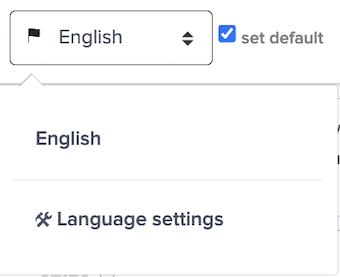
NPS and CES question types are already translated for you, and there aren’t any further possibilities to amend the phrasing of the follow-up questions related to these question types.
For all your other questions, you can enter translations yourself.
To translate each block, first select the language you want to add. Next, click the relevant question block which you'd like to translate. You’ll see a pop-up appear, which displays the new language on the left, and the base language on the right to help you enter the correct translations.
Please Note: It’s very important that you’re consistent in making your translations retain the meaning of your default language as all results will be combined in one overall dashboard.
When you’re finished editing your questions and adding translations, select ‘Save’ and you’ll have created your first translation! When you need to add more languages, you can repeat the previous steps.
Translating an existing survey
You can also add a language to one of your existing surveys. For that, you just need to enter the survey composer by selecting your survey from your survey overview and clicking on 'Edit'.
On the top left, next to the survey name, you'll see the language options. Click on 'Language settings" to add another language.
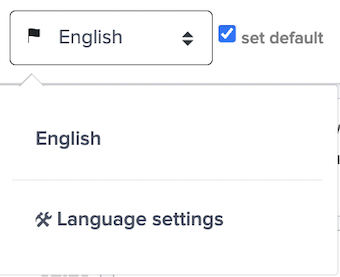
From the dropdown menu, select among one of the 21 languages supported by Starred.
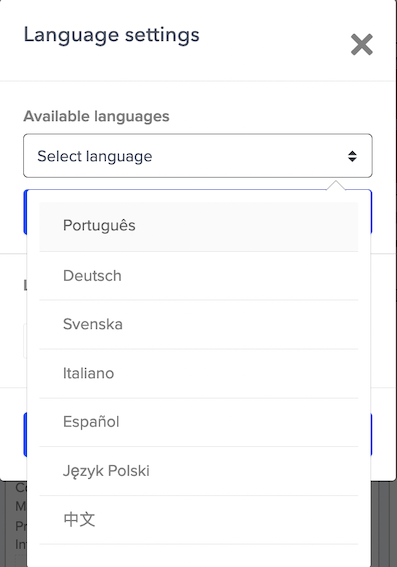
Click on 'Add language'
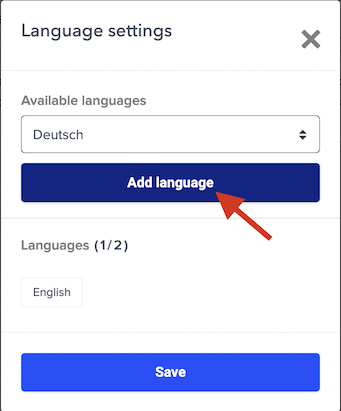
And don't forget to save!
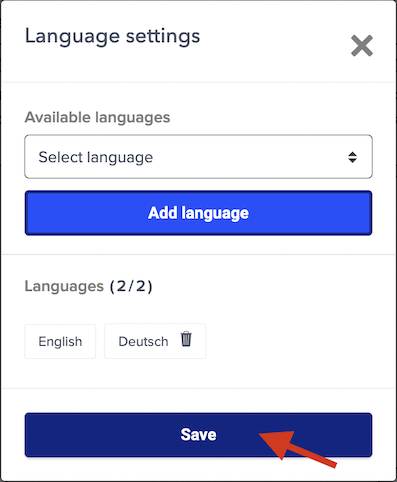
Now that you’ve added extra languages to your survey, it’s time to invite your contacts. For this, you will need to create invitation texts in the same language that you would like to send out your survey. Check out our dedicated article here.
Updated about 2 months ago
More on languages we support and how to get the most out of it: