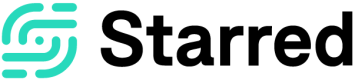Setting up firefight emails
Learn how to route firefight notifications to the right stakeholders
You can choose to receive notifications each time your receive new feedback (click here to learn how to do it) or you can choose to only receive a notification when you receive a low NPS-score (6 or lower). This notification email is called a firefight email and allows you to take immediate action to repair your respondent's experience.
By default, we send firefight emails to the sender of the feedback requests. However, Administrators can overwrite this default and determine which user(s) should receive firefight emails. You can do this by following these steps:
- Click on Colleagues
- Choose the colleague that should receive the firefight email
- Select Edit, and scroll down to the header Firefight emails.
If you select 'yes', the firefight emails are automatically sent to this user instead of the sender of the feedback requests.
What does the firefight email look like?
This email will show you which NPS score is given (6 or lower) and it will also show you which survey was submitted with this score. If the respondent gave an explanation for this particular score, it will appear in the email as well. Lastly, you'll find a button that redirects you to view the full response.
Please note: Assigning the firefight emails to a Starred user applies to all surveys. It's currently not possible to assign a different user per survey.
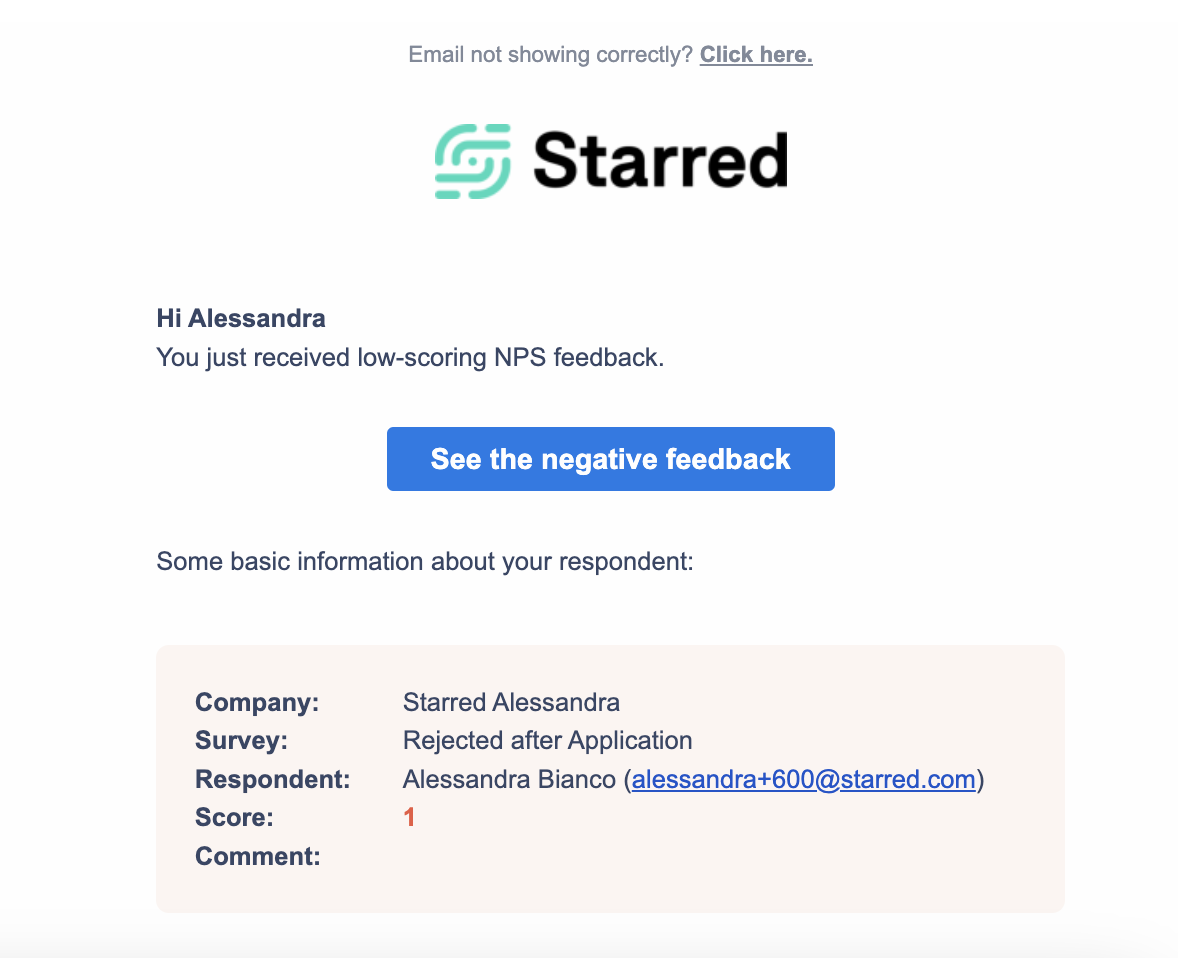
Updated 11 months ago
Instead of a firefight email, would you like a notification for each response you get? Then check out our article on how to enable notifications for yourself: