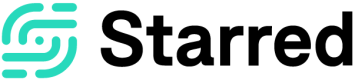Working with multiple choice questions
Making multiple choice questions for your respondents
In Starred the Multiple choice question offers you to the possibility to determine possible answers your respondents can give to a question. Like the other types of question blocks, with the multiple choice block you can add up to 5 answer fields.
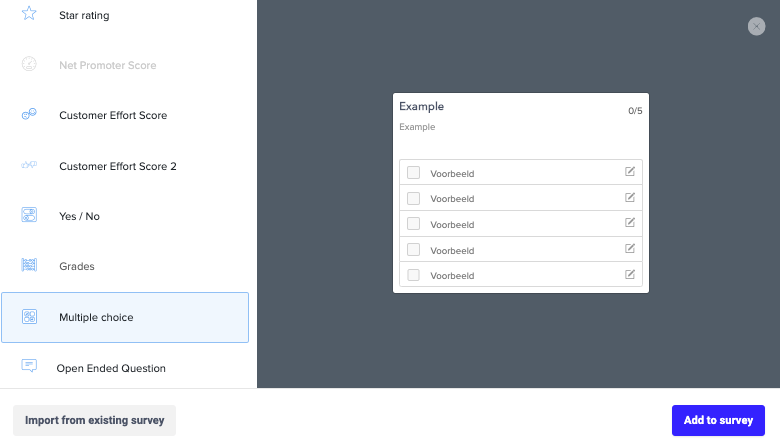
When you’ve selected to 'Add Block' in your survey, we offer the possibility to choose from 8 question types. Choose the Multiple choice question from the list on the left, and then use the green 'Add to survey' button to add the question block to your survey. At this point, the block will still be empty, and you’ll need to build your block.
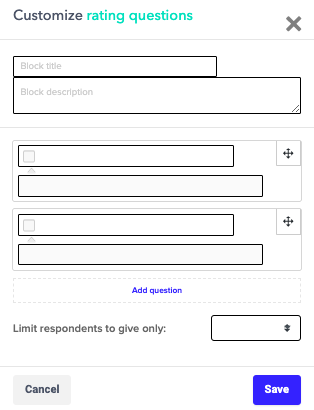
Building your block
First, give your block a title in 'Block title', and write your question in the 'Block description'. You can then use the answer fields to provide the options for your respondent to choose from.
At the bottom of the block, you’ll see the option to determine how many answers you want your respondent to be limited to. Say you want your respondent to only be able to give only one answer from a range of possible answers, then choose for ‘1 answer’. Do you want your respondent to be able to choose as many out of, say, 5 possible answers as he/she wants? Then select ‘5 answers’.
Example: offering 1 possible answer
When your respondent receives your survey with the multiple-choice question block added, they’ll see it like this:
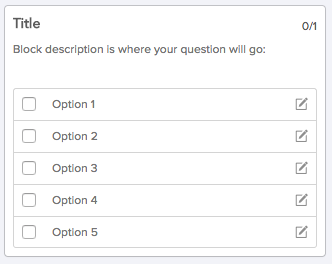
After giving the one allowed answer, when trying to select another option they’ll see the below. The top-right of the block indicates in red that the respondent has reached the maximum 1/1 allowed answer.
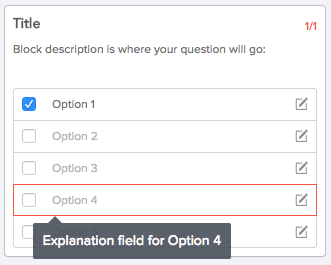
In the example above, in order to adjust their answer, the respondent will need to unclick the ‘Option 1’ box in order to change their one allowed answer to ‘Option 4’.
We find it important that your respondent always has the option to give further comments where they feel necessary. That’s why we leave the comment icons (the pen and paper icon to the right of each block) open and clickable, as well as the hover-over explanation fields, even if the respondent hasn’t opted for that particular answer.
In your dashboard
The Multiple choice block will show like this in your dashboard:
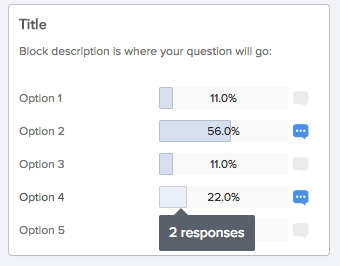
The percentages per answer shown are a calculation of (total responses to that particular answer / total received responses) * 100.
When you click on a specific available answer you can see further comments given.
Downloading your responses which include Multiple choice questions
Do you want to further analyze your results, including all extra given comments? Then you’ll want to download your results. This download is provided as a CSV file for you to download to your computer, and you can easily convert this to an Excel file.
In the download, you’ll be able to see your respondents’ answers and their additional comments. Per available answer you determined you’ll see 2 columns: a score and an explanation. If an option has been selected in the survey it’ll appear as a ‘1’. Unselected answers you’ll see as 'blank' answers.
Happy feedback!
Updated 10 months ago